OpenShift Metro Disaster Recovery with Advanced Cluster Management
- 1. Overview
- 2. Deploy and Configure ACM for Multisite connectivity
- 3. Red Hat Ceph Storage Installation
- 4. OpenShift Data Foundation Installation
- 5. Install OpenShift DR Hub Operator on Hub cluster
- 6. Configure SSL access between S3 endpoints
- 7. Create Object Bucket and Retrieve access keys
- 8. Configure OpenShift DR Hub operator s3StoreProfiles
- 9. Create DRPolicy on Hub cluster
- 10. Enable Automatic Install of ODR Cluster operator
- 11. Create S3 Secrets on Managed clusters
- 12. Create Sample Application for DR testing
- 13. Application Failover between managed clusters
- 14. Application Failback between managed clusters
1. Overview
The intent of this guide is to detail the Metro Disaster Recovery (Metro DR) steps and commands necessary to be able to failover an application from one OpenShift Container Platform (OCP) cluster to another and then failback the same application to the original primary cluster. In this case the OCP clusters will be created or imported using Red Hat Advanced Cluster Management or RHACM and have distance limitations between the OCP clusters of less than 10ms RTT latency.
The persistent storage for applications will be provided by an external Red Hat Ceph Storage (RHCS) cluster stretched between the two locations with the OCP instances connected to this storage cluster. An arbiter node with a storage monitor service will be required at a third location (different location than where OCP instances are deployed) to establish quorum for the RHCS cluster in the case of a site outage. This third location does not have distance limitations and can be 100+ RTT latency from the storage cluster connected to the OCP instances.
This is a general overview of the Metro DR steps required to configure and execute OpenShift Disaster Recovery (ODR) capabilities using OpenShift Data Foundation (ODF) v4.10 and RHACM v2.4 across two distinct OCP clusters separated by distance. In addition to these two cluster called managed clusters, there is currently a requirement to have a third OCP cluster that will be the Advanced Cluster Management (ACM) hub cluster.
These steps are considered Development Preview in ODF 4.10 and are provided for POC (Proof of Concept) purposes. OpenShift Metro DR will be supported for production usage in a future ODF release.
|
-
Install the ACM operator on the hub cluster.
After creating the OCP hub cluster, install from OperatorHub the ACM operator. After the operator and associated pods are running, create the MultiClusterHub resource. -
Create or import managed OCP clusters into ACM hub.
Import or create the two managed clusters with adequate resources for ODF (compute nodes, memory, cpu) using the RHACM console. -
Install Red Hat Ceph Storage Stretch Cluster With Arbiter.
Properly set up a Ceph cluster deployed on two different datacenters using the stretched mode functionality. -
Install ODF 4.10 on managed clusters.
Install ODF 4.10 on primary and secondary OCP managed clusters and connect both instances to the stretched Ceph cluster. -
Install ODR Hub Operator on the ACM hub cluster.
Install from OperatorHub on the ACM hub cluster the ODR Hub Operator. -
Configure SSL access between managed clusters if (if needed).
For each managed cluster extract the ingress certificate and inject into the alternate cluster for MCG object bucket secure access. -
Create Object Buckets and s3StoreProfiles.
Using CLI, create that new MCG object buckets on the managed clusters including creating new S3 secrets stored in the hub cluster and s3StoreProfiles added to the hub cluster ramen config map. -
Create the DRPolicy resource on the hub cluster.
Create the DRPolicy using the MetroDR configuration settings. DRPolicy is an API available after the ODR Hub Operator is installed. -
Enable Automatic Install of ODR Cluster operator.
Enable the ODR Cluster operator to be installed from the hub cluster to the managed cluster by setting deploymentAutomationEnabled=true in the hub ramen config map. -
Create S3 secrets on managed clusters.
Using the S3 secret YAML files for the object buckets access keys, create both secrets on the managed clusters as they were already created on the hub cluster. -
Create the Sample Application namespace on the hub cluster.
Because the ODR Hub Operator APIs are namespace scoped, the sample application namespace must be created first. -
Create the DRPlacementControl resource on the hub cluster.
DRPlacementControl is an API available after the ODR Hub Operator is installed. -
Create the PlacementRule resource on the hub cluster.
Placement rules define the target clusters where resource templates can be deployed. -
Create the Sample Application using ACM console.
Use the sample app example from github.com/RamenDR/ocm-ramen-samples to create a busybox deployment for failover and failback testing. -
Validate Sample Application deployment and alternate cluster replication
Using CLI commands on both managed clusters validate that the application is running and that the volume was replicated to the alternate cluster. -
Failover Sample Application to secondary managed cluster.
After creating a network fence for the primary managed cluster, modify the application DRPlacementControl resource on the Hub Cluster, add the action of Failover and specify the failoverCluster to trigger the failover. -
Failback Sample Application to primary managed cluster.
After removing the network fence for the primary managed cluster and rebooting worker nodes, modify the application DRPlacementControl resource on the Hub Cluster and change the action to Relocate to trigger a failback to the preferredCluster.
2. Deploy and Configure ACM for Multisite connectivity
This installation method requires you have three OpenShift clusters that have network reachability between them. For the purposes of this document we will use this reference for the clusters:
-
Hub cluster is where ACM, ODF Multisite-orchestrator and ODR Hub controllers are installed.
-
Primary managed cluster is where ODF, ODR Cluster controller, and Applications are installed.
-
Secondary managed cluster is where ODF, ODR Cluster controller, and Applications are installed.
2.1. Install ACM and MultiClusterHub
Find ACM in OperatorHub on the Hub cluster and follow instructions to install this operator.
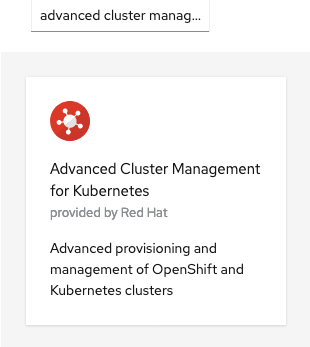
Verify that the operator was successfully installed and that the MultiClusterHub is ready to be installed.
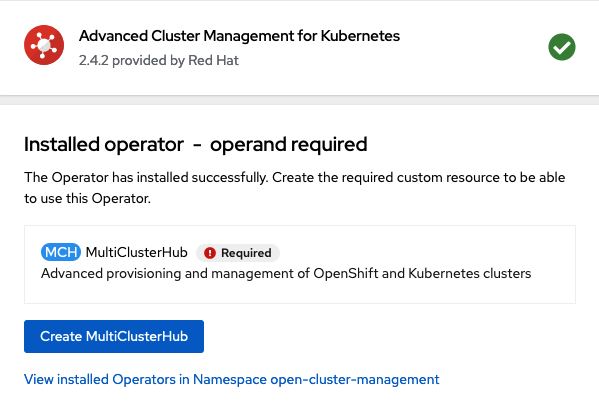
Select MultiClusterHub and use either Form view or YAML view to configure the deployment and select Create.
Most MultiClusterHub deployments can use default settings in the Form view.
|
Once the deployment is complete you can logon to the ACM console using your OpenShift credentials.
First, find the Route that has been created for the ACM console:
oc get route multicloud-console -n open-cluster-management -o jsonpath --template="https://{.spec.host}/multicloud/clusters{'\n'}"This will return a route similar to this one.
https://multicloud-console.apps.perf3.example.com/multicloud/clustersAfter logging in you should see your local cluster imported.
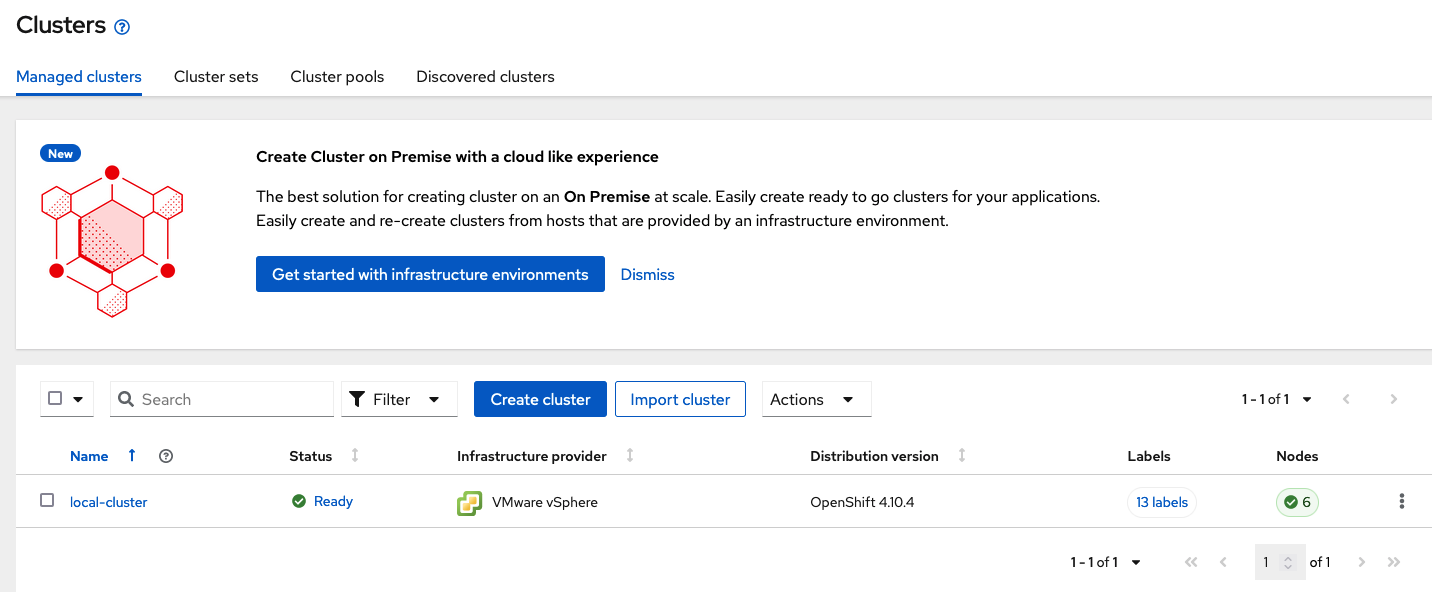
2.2. Import or Create Managed clusters
Now that ACM is installed on the Hub cluster it is time to either create or import the Primary managed cluster and the Secondary managed cluster. You should see selections (as in above diagram) for Create cluster and Import cluster. Chose the selection appropriate for your environment. After the managed clusters are successfully created or imported you should see something similar to below.
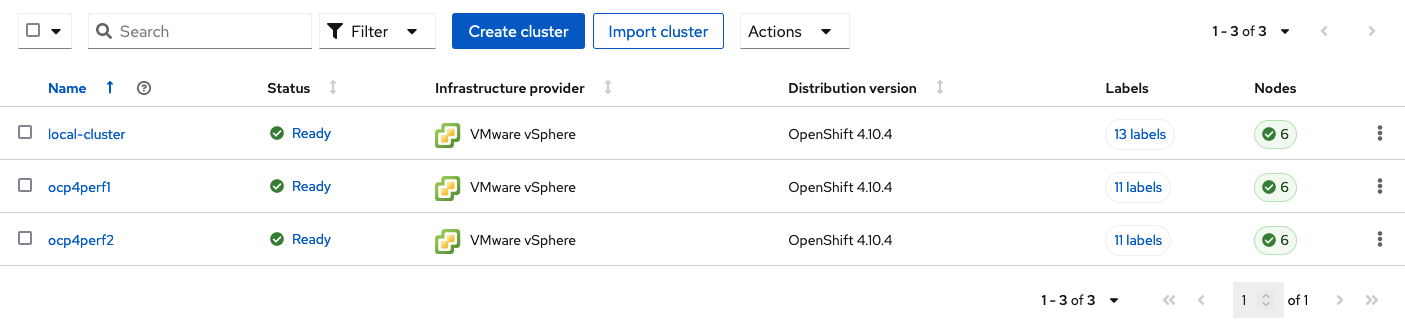
4. OpenShift Data Foundation Installation
In order to configure storage replication between the two OCP clusters OpenShift Data Foundation (ODF) must be installed first on each managed cluster. ODF deployment guides and instructions are specific to your infrastructure (i.e. AWS, VMware, BM, Azure, etc.).
After the ODF operators are installed, select Create StorageSystem and choose Connect an external storage platform and Red Hat Ceph Storage as shown below. Select Next.
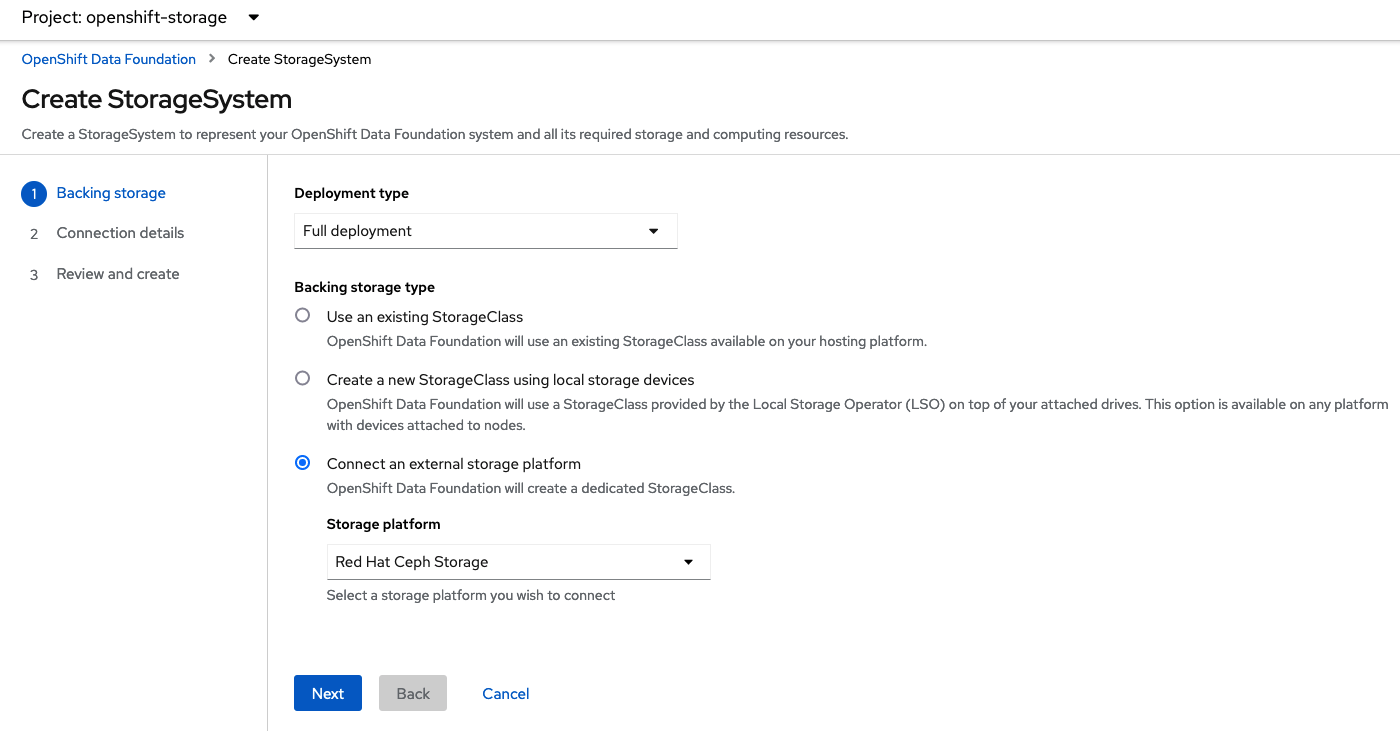
Download the ceph-external-cluster-details-exporter.py python script and upload
it to you RHCS bootstrap node, the script needs to be run from a host with the
ceph admin key, in our example the hostname for the RHCS
bootstrap node that has the admin keys available is ceph1.
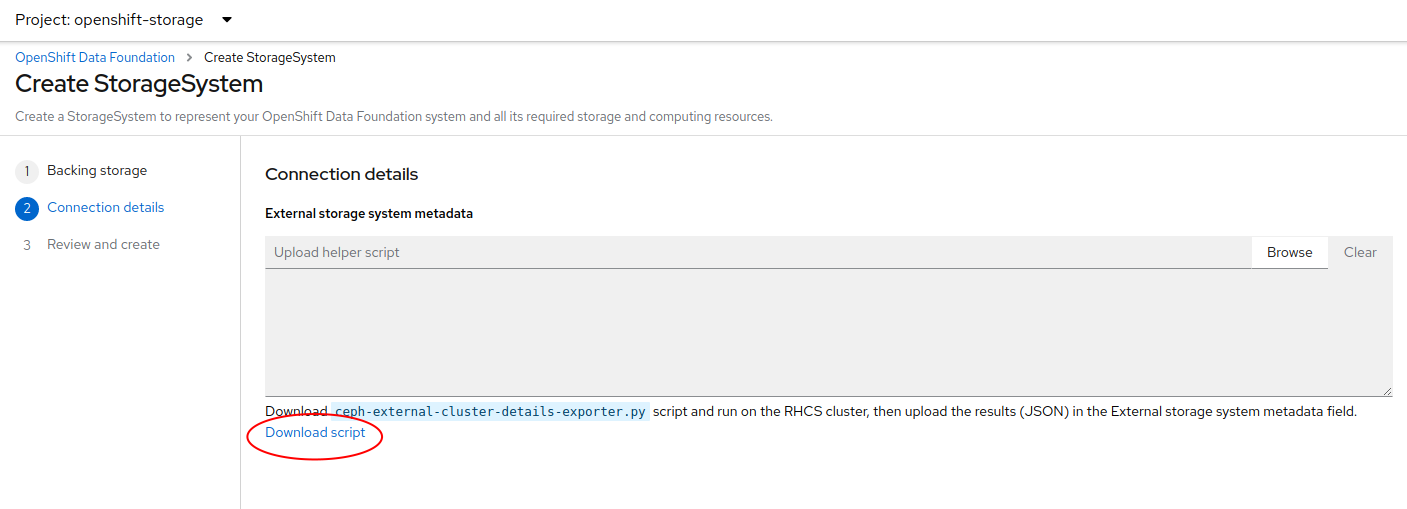
The ceph-external-cluster-details-exporter.py python script will create a configuration file with details for ODF to connect with the RHCS cluster.
Because we are connecting two OCP clusters to the RHCS storage, you need to run the ceph-external-cluster-details-exporter.py script two times, one per OCP cluster.
To see all configuration options available for the ceph-external-cluster-details-exporter.py script run the following command:
python3 ceph-external-cluster-details-exporter.py --help| To know more about the External ODF deployment options, see ODF external mode deployment. |
At a minimum, we need to use the following three flags with the ceph-external-cluster-details-exporter.py script:
-
--rbd-data-pool-name : The value of RBD pool name will be the same on both OCP clusters, the value is the name of the RBD pool we created during RHCS deployment for OCP, in our example, the pool is called
rbdpool. -
--rgw-endpoint : The value required is the RGW IP of the RGW daemon running on the same datacenter as the OCP cluster, we are configuring.
-
--run-as-user : The run as use option will have a different client name for each datacenter.
Run the following command on the bootstrap node, ceph1, to Get the IP for the RGW endpoints in datacenter1 and datacenter2:
ceph orch ps | grep rgw.objectgwrgw.objectgw.ceph3.mecpzm ceph3 *:8080 running (5d) 31s ago 7w 204M - 16.2.7-112.el8cp
rgw.objectgw.ceph6.mecpzm ceph6 *:8080 running (5d) 31s ago 7w 204M - 16.2.7-112.el8cpIn the example we have in datacenter1 ceph3 running an RGW service, and in datacenter2 ceph6 running another RGW service.
host ceph3
host ceph6ceph3.example.com has address 10.0.40.24
ceph6.example.com has address 10.0.40.66Execute the ceph-external-cluster-details-exporter.py with the parameters configured for our first ocp managed cluster cluster1.
The IP used in the next command 10.0.40.24 is the IP of the node ceph3
that is located in datacenter1 in our example, this IP will change depending on
your deployment configuration.
|
python3 ceph-external-cluster-details-exporter.py --rbd-data-pool-name rbdpool --rgw-endpoint 10.0.40.24:8080 --run-as-user client.odf.cluster1 > ocp-cluster1.jsonExecute the ceph-external-cluster-details-exporter.py with the parameters configured for our first ocp managed cluster cluster2
The IP used in the next command 10.0.40.66 is the IP of the node ceph6
that is located in datacenter2 in our example, this IP will change depending on
your deployment configuration.
|
python3 ceph-external-cluster-details-exporter.py --rbd-data-pool-name rbdpool --rgw-endpoint 10.0.40.66:8080 --run-as-user client.odf.cluster2 > ocp-cluster2.jsonSave the two files generated in the bootstrap cluster(ceph1) ocp-cluster1.json and ocp-cluster2.json to your local machine.
-
Use the contents of file ocp-cluster1.json on the OCP console on cluster1 where external ODF is being deployed.
-
Use the contents of file ocp-cluster2.json on the OCP console on cluster2 where external ODF is being deployed.
The next figure has an example for OCP cluster1.
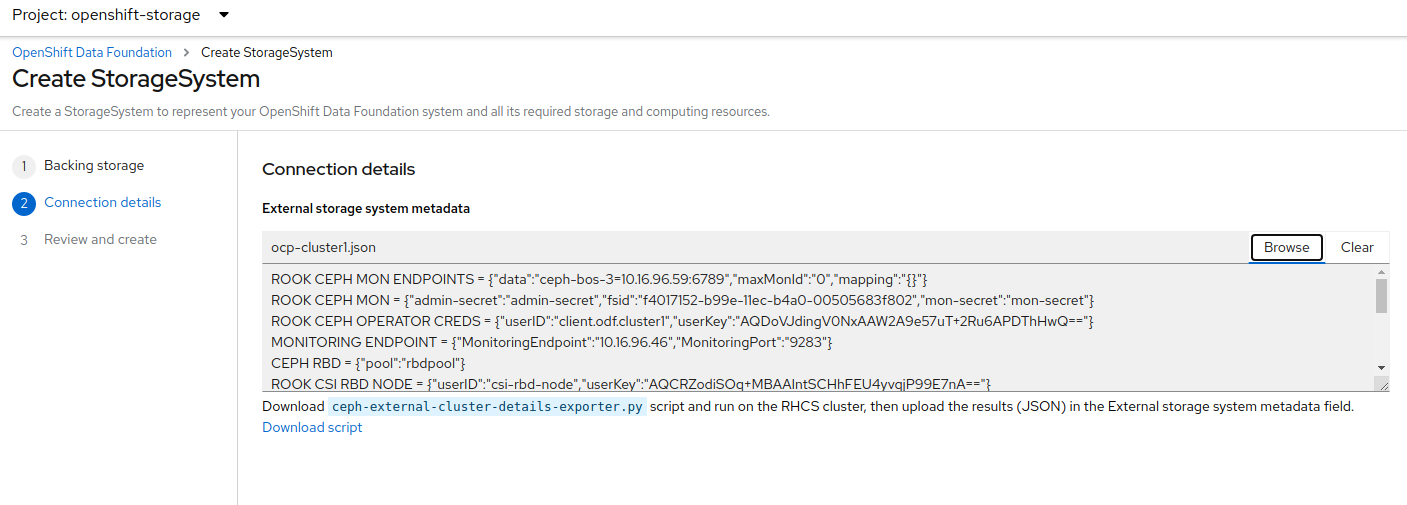
Review the settings and then select Create StorageSystem.
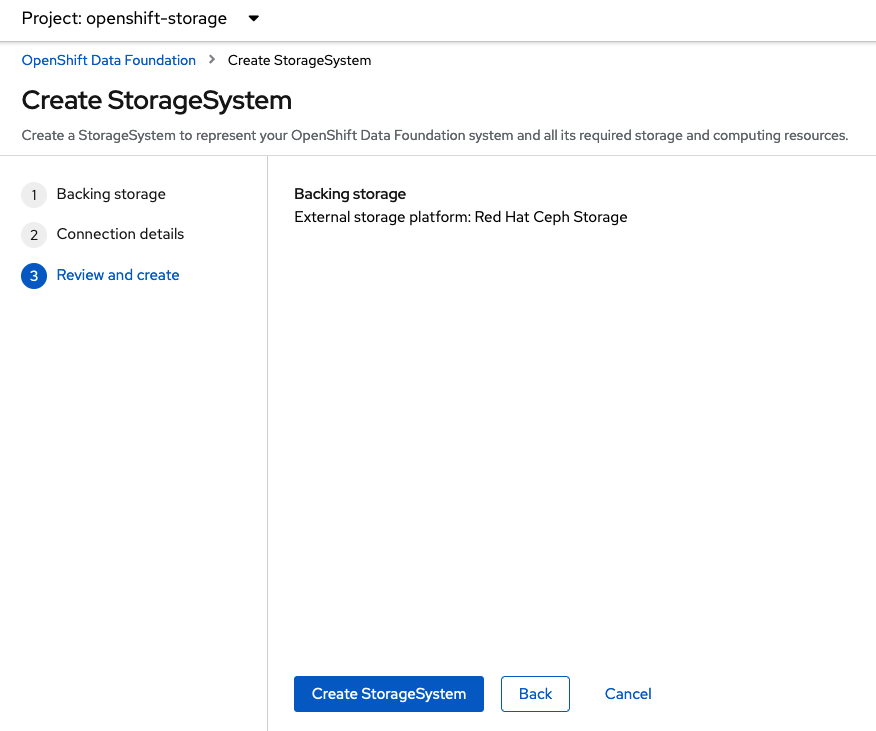
You can validate the successful deployment of ODF on each managed OCP cluster with the following command:
oc get storagecluster -n openshift-storage ocs-external-storagecluster -o jsonpath='{.status.phase}{"\n"}'And for the Multi-Cluster Gateway (MCG):
oc get noobaa -n openshift-storage noobaa -o jsonpath='{.status.phase}{"\n"}'If the result is Ready for both queries on the Primary managed cluster and the Secondary managed cluster continue on to the next step.
| The successful installation of ODF can also be validated in the OCP Web Console by navigating to Storage and then Data Foundation. |
5. Install OpenShift DR Hub Operator on Hub cluster
On the Hub cluster navigate to OperatorHub and filter for OpenShift DR Hub Operator. Follow instructions to Install the operator into the project openshift-dr-system.
Check to see the operator Pod is in a Running state.
oc get pods -n openshift-dr-systemNAME READY STATUS RESTARTS AGE
ramen-hub-operator-898c5989b-96k65 2/2 Running 0 4m14s6. Configure SSL access between S3 endpoints
These steps are necessary so that metadata can be stored on the alternate cluster in a Multi-Cloud Gateway (MCG) object bucket using a secure transport protocol and in addition the Hub cluster needs to verify access to the object buckets.
| If all of your OpenShift clusters are deployed using signed and valid set of certificates for your environment then this section can be skipped. |
Extract the ingress certificate for the Primary managed cluster and save the output to primary.crt.
oc get cm default-ingress-cert -n openshift-config-managed -o jsonpath="{['data']['ca-bundle\.crt']}" > primary.crtExtract the ingress certificate for the Secondary managed cluster and save the output to secondary.crt.
oc get cm default-ingress-cert -n openshift-config-managed -o jsonpath="{['data']['ca-bundle\.crt']}" > secondary.crtCreate a new YAML file cm-clusters-crt.yaml to hold the certificate bundle for both the Primary managed cluster and the Secondary managed cluster.
| There could be more or less than three certificates for each cluster as shown in this example file. |
apiVersion: v1
data:
ca-bundle.crt: |
-----BEGIN CERTIFICATE-----
<copy contents of cert1 from primary.crt here>
-----END CERTIFICATE-----
-----BEGIN CERTIFICATE-----
<copy contents of cert2 from primary.crt here>
-----END CERTIFICATE-----
-----BEGIN CERTIFICATE-----
<copy contents of cert3 primary.crt here>
-----END CERTIFICATE----
-----BEGIN CERTIFICATE-----
<copy contents of cert1 from secondary.crt here>
-----END CERTIFICATE-----
-----BEGIN CERTIFICATE-----
<copy contents of cert2 from secondary.crt here>
-----END CERTIFICATE-----
-----BEGIN CERTIFICATE-----
<copy contents of cert3 from secondary.crt here>
-----END CERTIFICATE-----
kind: ConfigMap
metadata:
name: user-ca-bundle
namespace: openshift-configThis ConfigMap needs to be created on the Primary managed cluster, Secondary managed cluster, and the Hub cluster.
oc create -f cm-clusters-crt.yamlconfigmap/user-ca-bundle created
The Hub cluster needs to verify access to the object buckets using the DRPolicy resource. Therefore the same ConfigMap, cm-clusters-crt.yaml, needs to be created on the Hub cluster.
|
After all the user-ca-bundle ConfigMaps are created, the default Proxy cluster resource needs to be modified.
Patch the default Proxy resource on the Primary managed cluster, Secondary managed cluster, and the Hub cluster.
oc patch proxy cluster --type=merge --patch='{"spec":{"trustedCA":{"name":"user-ca-bundle"}}}'proxy.config.openshift.io/cluster patched7. Create Object Bucket and Retrieve access keys
The first step is to create an MCG object bucket or OBC (Object Bucket Claim) to be used to store persistent volume metadata on the Primary managed cluster and the Secondary managed cluster.
Copy the following YAML file to filename odrbucket.yaml
apiVersion: objectbucket.io/v1alpha1
kind: ObjectBucketClaim
metadata:
name: odrbucket
namespace: openshift-storage
spec:
generateBucketName: "odrbucket"
storageClassName: openshift-storage.noobaa.iooc create -f odrbucket.yamlobjectbucketclaim.objectbucket.io/odrbucket created
Make sure to create the OBC odrbucket on both the Primary managed cluster and the Secondary managed cluster.
|
Extract the odrbucket OBC access key and secret key for each managed cluster as their base-64 encoded values. This can be done using these commands:
oc get secret odrbucket -n openshift-storage -o jsonpath='{.data.AWS_ACCESS_KEY_ID}{"\n"}'cFpIYTZWN1NhemJjbEUyWlpwN1E=oc get secret odrbucket -n openshift-storage -o jsonpath='{.data.AWS_SECRET_ACCESS_KEY}{"\n"}'V1hUSnMzZUoxMHRRTXdGMU9jQXRmUlAyMmd5bGwwYjNvMHprZVhtNw==
The access key and secret key must be retrieved for the odrbucket OBC on both the Primary managed cluster and Secondary managed cluster.
|
7.1. Create S3 Secrets for MCG object buckets
Now that the necessary MCG information has been extracted for the object buckets there must be new Secrets created on the Hub cluster. These new Secrets will store the MCG object bucket access key and secret key for both managed clusters on the Hub cluster.
The S3 secret YAML format for the Primary managed cluster is similar to the following:
apiVersion: v1
data:
AWS_ACCESS_KEY_ID: <primary cluster base-64 encoded access key>
AWS_SECRET_ACCESS_KEY: <primary cluster base-64 encoded secret access key>
kind: Secret
metadata:
name: odr-s3secret-primary
namespace: openshift-dr-systemCreate this secret on the Hub cluster.
oc create -f odr-s3secret-primary.yamlsecret/odr-s3secret-primary createdThe S3 secret YAML format for the Secondary managed cluster is similar to the following:
apiVersion: v1
data:
AWS_ACCESS_KEY_ID: <secondary cluster base-64 encoded access key>
AWS_SECRET_ACCESS_KEY: <secondary cluster base-64 encoded secret access key>
kind: Secret
metadata:
name: odr-s3secret-secondary
namespace: openshift-dr-systemCreate this secret on the Hub cluster.
oc create -f odr-s3secret-secondary.yamlsecret/odr-s3secret-secondary created| The values for the access key and secret key must be base-64 encoded. The encoded values for the keys were retrieved in the prior section. |
8. Configure OpenShift DR Hub operator s3StoreProfiles
On the Hub cluster the ConfigMap ramen-hub-operator-config will be edited and new content added.
To find the s3CompatibleEndpoint or route for MCG execute the following command on the Primary managed cluster and the Secondary managed cluster:
oc get route s3 -n openshift-storage -o jsonpath --template="https://{.spec.host}{'\n'}"https://s3-openshift-storage.apps.perf1.example.com
The unique s3CompatibleEndpoint route or s3-openshift-storage.apps.<primary clusterID>.<baseDomain> and s3-openshift-storage.apps.<secondary clusterID>.<baseDomain> must be retrieved for both the Primary managed cluster and Secondary managed cluster respectively.
|
To find the s3Bucket for the odrbucket OBC exact bucket name execute the following command on the Primary managed cluster and the Secondary managed cluster:
oc get configmap odrbucket -n openshift-storage -o jsonpath='{.data.BUCKET_NAME}{"\n"}'odrbucket-2f2d44e4-59cb-4577-b303-7219be809dcd
The unique s3Bucket name odrbucket-<your value1> and odrbucket-<your value2> must be retrieved on both the Primary managed cluster and Secondary managed cluster respectively.
|
Edit the ConfigMap to add the new content starting at s3StoreProfiles on the Hub cluster after replacing the variables with correct values for your environment.
oc edit configmap ramen-hub-operator-config -n openshift-dr-system[...]
data:
ramen_manager_config.yaml: |
apiVersion: ramendr.openshift.io/v1alpha1
kind: RamenConfig
[...]
ramenControllerType: "dr-hub"
### Start of new content to be added
s3StoreProfiles:
- s3ProfileName: s3-primary
s3CompatibleEndpoint: https://s3-openshift-storage.apps.<primary clusterID>.<baseDomain>
s3Region: primary
s3Bucket: odrbucket-<your value1>
s3SecretRef:
name: odr-s3secret-primary
namespace: openshift-dr-system
- s3ProfileName: s3-secondary
s3CompatibleEndpoint: https://s3-openshift-storage.apps.<secondary clusterID>.<baseDomain>
s3Region: secondary
s3Bucket: odrbucket-<your value2>
s3SecretRef:
name: odr-s3secret-secondary
namespace: openshift-dr-system
[...]9. Create DRPolicy on Hub cluster
ODR uses the DRPolicy resources on the ACM hub cluster to deploy, failover, and relocate, workloads across managed clusters. A DRPolicy requires a set of two clusters.
DRPolicy also requires that each cluster in the policy be assigned a S3 profile name, which is configured via the ConfigMap ramen-hub-operator-config in the openshift-dr-system on the Hub cluster.
On the Hub cluster navigate to Installed Operators in the openshift-dr-system project and select OpenShift DR Hub Operator. You should see two available APIs, DRPolicy and DRPlacementControl.

Create instance for DRPolicy and then go to YAML view.
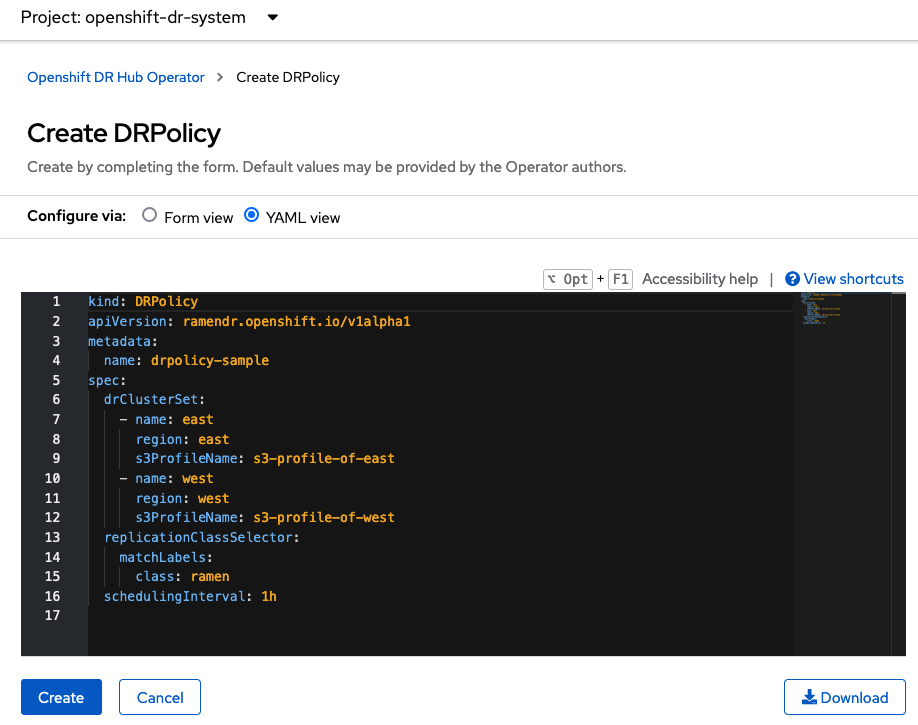
Save the following YAML to filename drpolicy.yaml after replacing <cluster1> and <cluster2> with the correct names of your managed clusters in ACM. Replace <string_value> with any value (i.e. metro).
There is no need to specify a namespace to create this resource because DRPolicy is a cluster-scoped resource.
|
apiVersion: ramendr.openshift.io/v1alpha1
kind: DRPolicy
metadata:
name: odr-policy
spec:
drClusterSet:
- name: <cluster1>
region: <string_value>
s3ProfileName: s3-primary
clusterFence: Unfenced
- name: <cluster2>
region: <string_value>
s3ProfileName: s3-secondary
clusterFence: UnfencedNow create the DRPolicy resource by copying the contents of your unique drpolicy.yaml file into the YAML view (completely replacing original content). Select Create at the bottom of the YAML view screen.
You can also create this resource using CLI:
oc create -f drpolicy.yamldrpolicy.ramendr.openshift.io/odr-policy createdTo validate that the DRPolicy is created successfully and that the MCG object buckets can be accessed using the Secrets created earlier, run this command on the Hub cluster.
oc get drpolicy odr-policy -n openshift-dr-system -o jsonpath='{.status.conditions[].reason}{"\n"}'Succeeded10. Enable Automatic Install of ODR Cluster operator
Once the DRPolicy is created successfully the ODR Cluster operator can be installed on the Primary managed cluster and Secondary managed cluster in the openshift-dr-system namespace.
This is done by editing the ramen-hub-operator-config ConfigMap on the Hub cluster and make deploymentAutomationEnabled=true (change false to true).
oc edit configmap ramen-hub-operator-config -n openshift-dr-systemapiVersion: v1
data:
ramen_manager_config.yaml: |
apiVersion: ramendr.openshift.io/v1alpha1
[...]
drClusterOperator:
deploymentAutomationEnabled: true ## <-- Modify to true if needed
catalogSourceName: redhat-operators
catalogSourceNamespaceName: openshift-marketplace
channelName: stable-4.10
clusterServiceVersionName: odr-cluster-operator.v4.10.0
namespaceName: openshift-dr-system
packageName: odr-cluster-operator
[...]To validate that the installation was successful on the Primary managed cluster and the Secondary managed cluster do the following command:
oc get csv,pod -n openshift-dr-systemNAME DISPLAY VERSION REPLACES PHASE
clusterserviceversion.operators.coreos.com/odr-cluster-operator.v4.10.0 Openshift DR Cluster Operator 4.10.0 Succeeded
NAME READY STATUS RESTARTS AGE
pod/ramen-dr-cluster-operator-5564f9d669-f6lbc 2/2 Running 0 5m32sYou can also go to OperatorHub on each of the managed clusters and look to see the OpenShift DR Cluster Operator is installed.
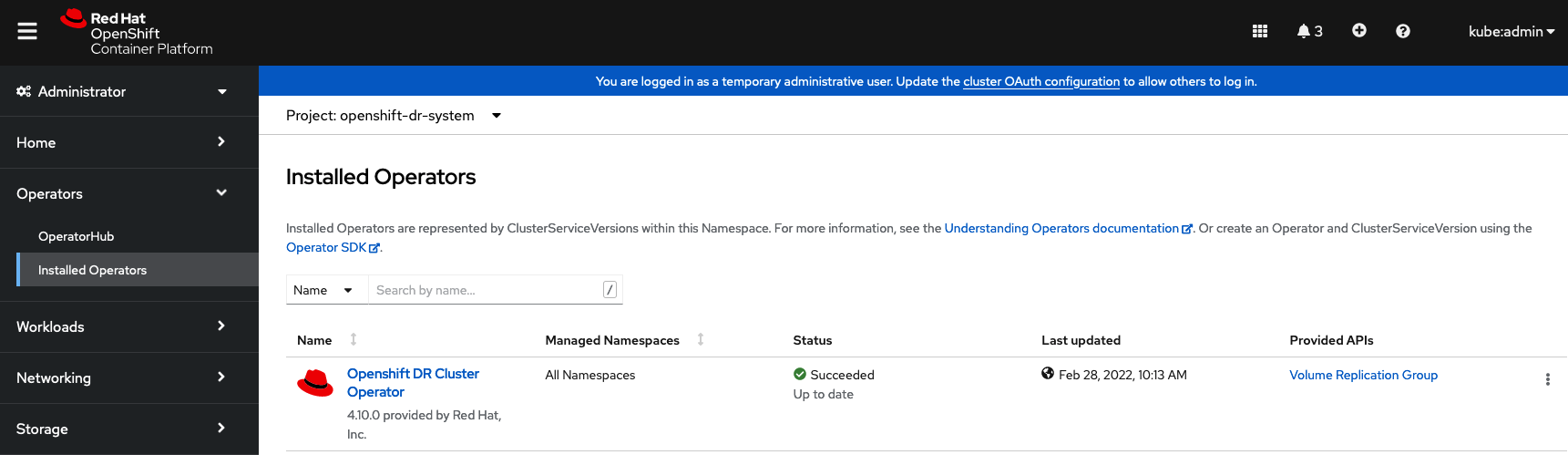
11. Create S3 Secrets on Managed clusters
The MCG object bucket Secrets were created and stored on the Hub cluster.
oc get secrets -n openshift-dr-system | grep Opaqueodr-s3secret-primary Opaque 2 39m
odr-s3secret-secondary Opaque 2 39mThese Secrets need to be copied to the Primary managed cluster and the Secondary managed cluster.
The S3 secret YAML format for the Primary managed cluster is similar to the following:
apiVersion: v1
data:
AWS_ACCESS_KEY_ID: <primary cluster base-64 encoded access key>
AWS_SECRET_ACCESS_KEY: <primary cluster base-64 encoded secret access key>
kind: Secret
metadata:
name: odr-s3secret-primary
namespace: openshift-dr-systemCreate this secret on the Primary managed cluster and the Secondary managed cluster.
oc create -f odr-s3secret-primary.yamlsecret/odr-s3secret-primary createdThe S3 secret YAML format for the Secondary managed cluster is similar to the following:
apiVersion: v1
data:
AWS_ACCESS_KEY_ID: <secondary cluster base-64 encoded access key>
AWS_SECRET_ACCESS_KEY: <secondary cluster base-64 encoded secret access key>
kind: Secret
metadata:
name: odr-s3secret-secondary
namespace: openshift-dr-systemCreate this secret on the Primary managed cluster and the Secondary managed cluster.
oc create -f odr-s3secret-secondary.yamlsecret/odr-s3secret-secondary created| The values for the access key and secret key must be base-64 encoded. The encoded values for the keys were retrieved in a prior section. |
12. Create Sample Application for DR testing
In order to test failover from the Primary managed cluster to the Secondary managed cluster and back again we need a simple application. The sample application used for this example with be busybox.
The first step is to create a namespace or project on the Hub cluster for busybox sample application.
oc new-project busybox-sample
A different project name other than busybox-sample can be used if desired. Make sure when deploying the sample application via the ACM console to use the same project name as what is created in this step.
|
12.1. Create DRPlacementControl resource
DRPlacementControl is an API available after the ODR Hub Operator is installed on the Hub cluster. It is broadly an ACM PlacementRule reconciler that orchestrates placement decisions based on data availability across clusters that are part of a DRPolicy.
On the Hub cluster navigate to Installed Operators in the busybox-sample project and select ODR Hub Operator. You should see two available APIs, DRPolicy and DRPlacementControl.

Create instance for DRPlacementControl and then go to YAML view. Make sure the busybox-sample namespace is selected at the top.
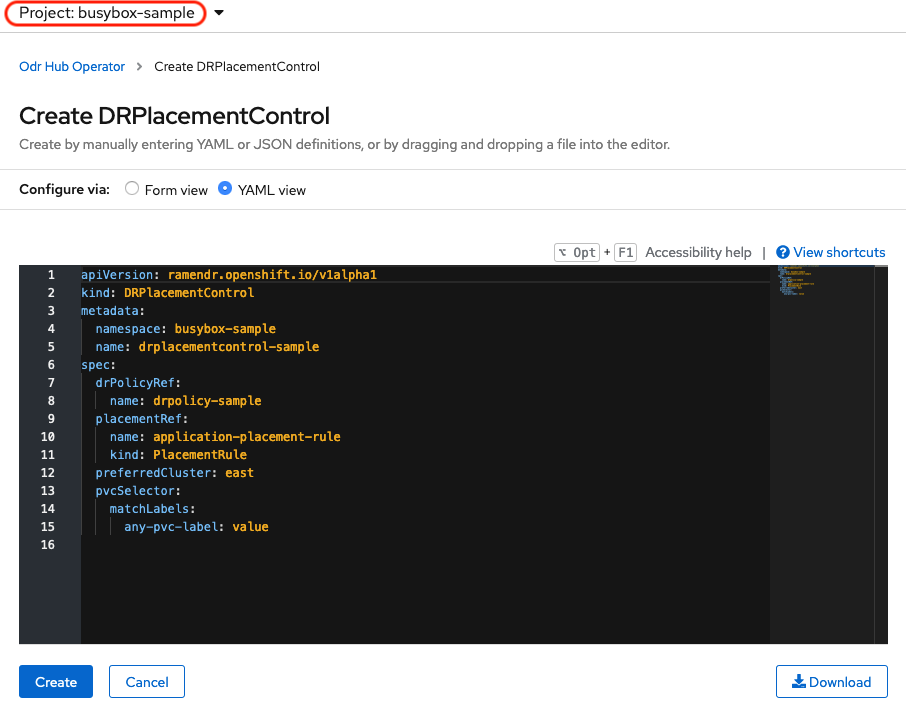
Save the following YAML (below) to filename busybox-drpc.yaml after replacing <cluster1> with the correct name of your managed cluster in ACM.
apiVersion: ramendr.openshift.io/v1alpha1
kind: DRPlacementControl
metadata:
labels:
app: busybox-sample
name: busybox-drpc
spec:
drPolicyRef:
name: odr-policy
placementRef:
kind: PlacementRule
name: busybox-placement
preferredCluster: <cluster1>
pvcSelector:
matchLabels:
appname: busyboxNow create the DRPlacementControl resource by copying the contents of your unique busybox-drpc.yaml file into the YAML view (completely replacing original content). Select Create at the bottom of the YAML view screen.
You can also create this resource using CLI.
This resource must be created in the busybox-sample namespace (or whatever namespace you created earlier).
|
oc create -f busybox-drpc.yaml -n busybox-sampledrplacementcontrol.ramendr.openshift.io/busybox-drpc created12.2. Create PlacementRule resource
Placement rules define the target clusters where resource templates can be deployed. Use placement rules to help you facilitate the multicluster deployment of your applications.
Save the following YAML (below) to filename busybox-placementrule.yaml.
apiVersion: apps.open-cluster-management.io/v1
kind: PlacementRule
metadata:
labels:
app: busybox-sample
name: busybox-placement
spec:
clusterConditions:
- status: "True"
type: ManagedClusterConditionAvailable
clusterReplicas: 1
schedulerName: ramenNow create the PlacementRule resource for the busybox-sample application.
This resource must be created in the busybox-sample namespace (or whatever namespace you created earlier).
|
oc create -f busybox-placementrule.yaml -n busybox-sampleplacementrule.apps.open-cluster-management.io/busybox-placement created12.3. Creating Sample Application using ACM console
Start by loggin into the ACM console using your OpenShift credentials if not already logged in.
oc get route multicloud-console -n open-cluster-management -o jsonpath --template="https://{.spec.host}/multicloud/applications{'\n'}"This will return a route similar to this one.
https://multicloud-console.apps.perf3.example.com/multicloud/applicationsAfter logging in select Create application in the top right and choose Subscription.
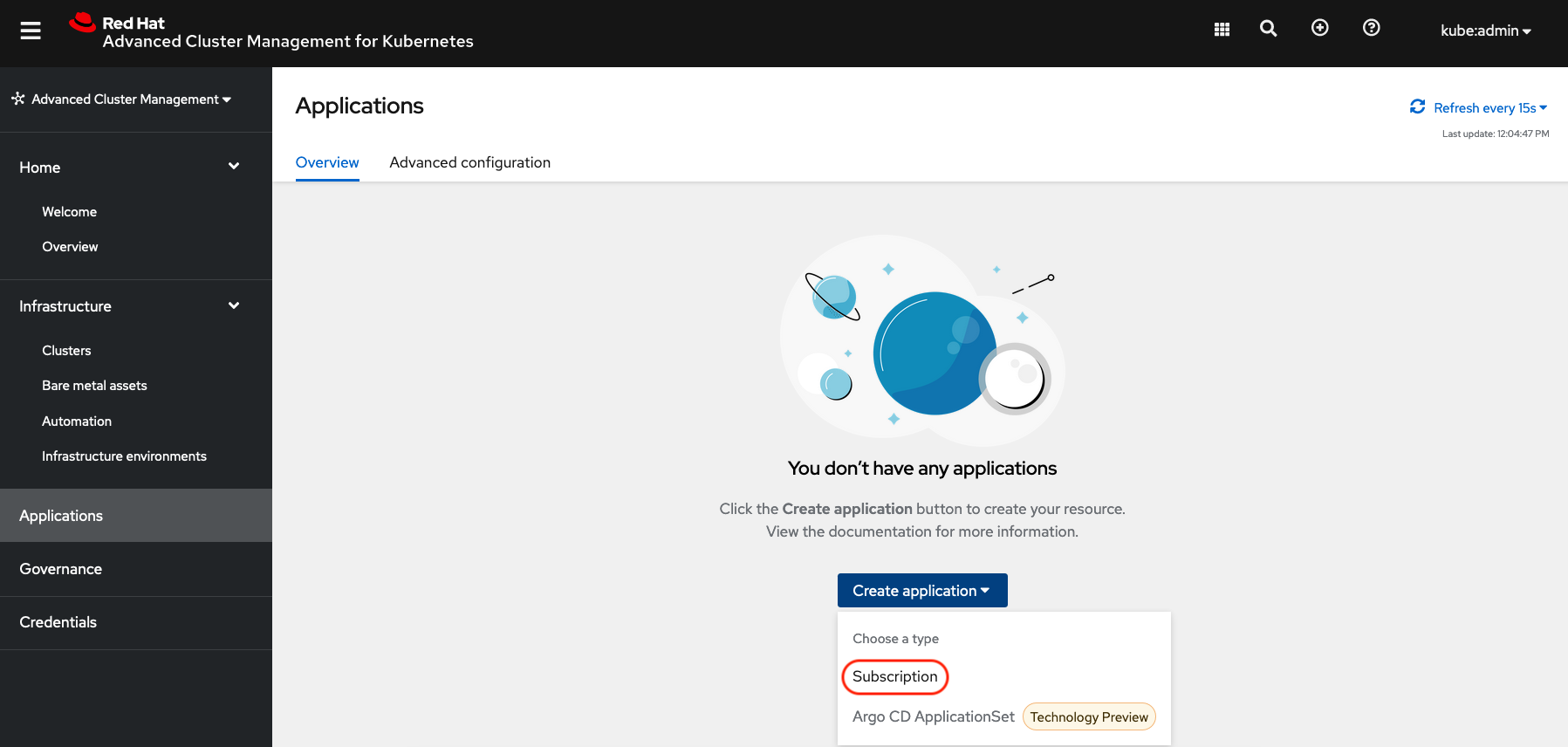
Fill out the top of the Create an application form as shown below and select repository type Git.
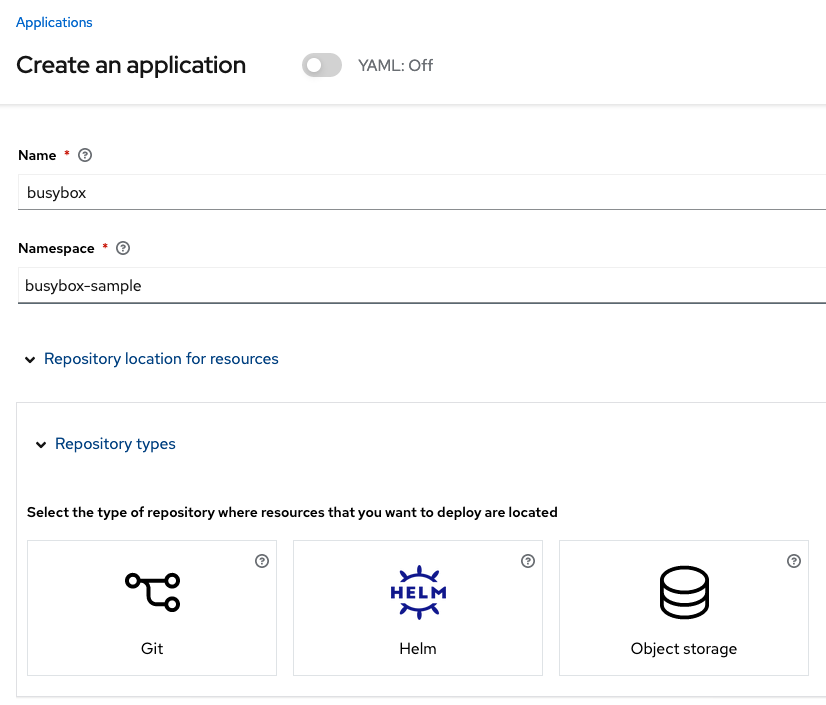
The next section to fill out is below the Git box and is the repository URL for the sample application, the github branch and path to resources that will be created, the busybox Pod and PVC.
Sample application repository github.com/RamenDR/ocm-ramen-samples. Branch is main and path is busybox-odr-metro.
|
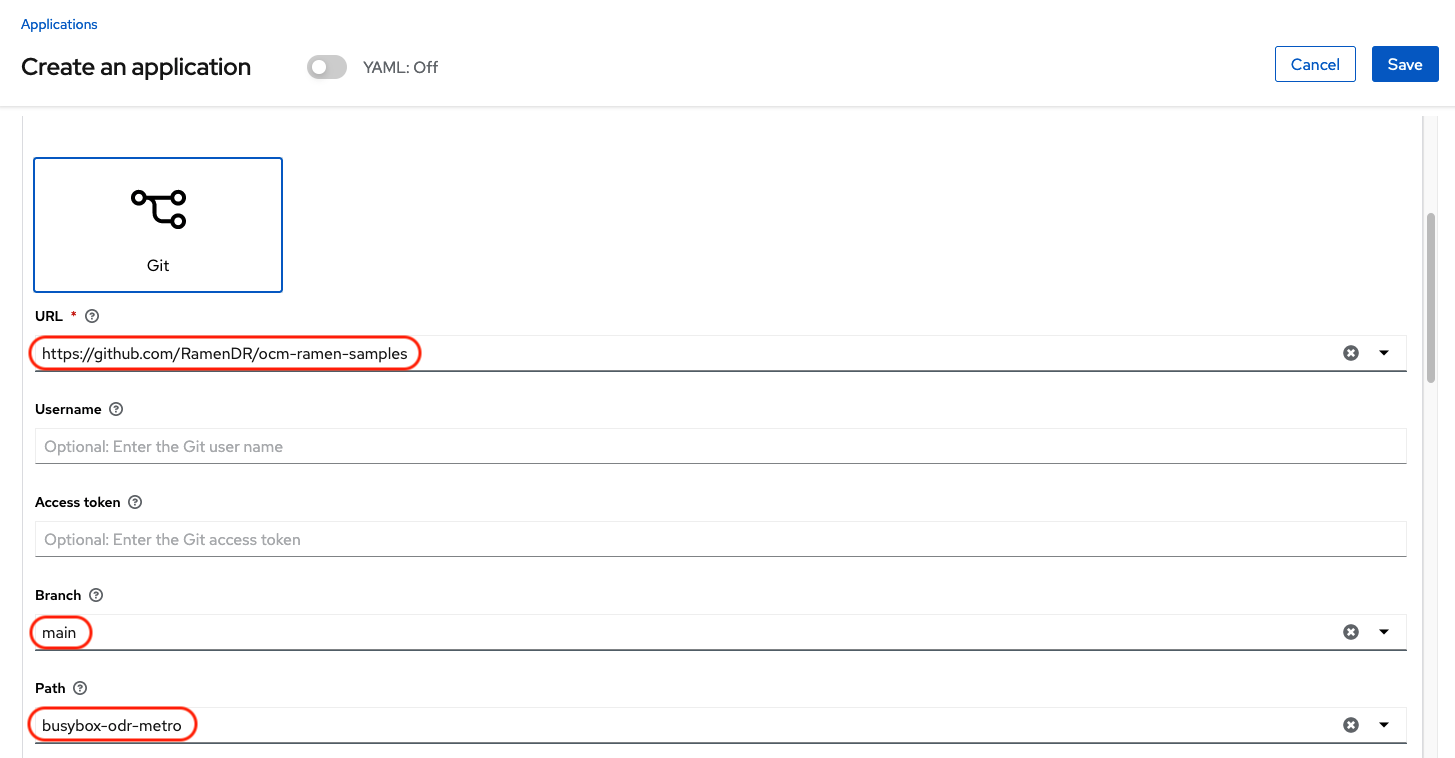
Scroll down in the form until you see Select an existing placement configuration and then put your cursor in the box below. You should see the PlacementRule created in prior section. Select this rule.
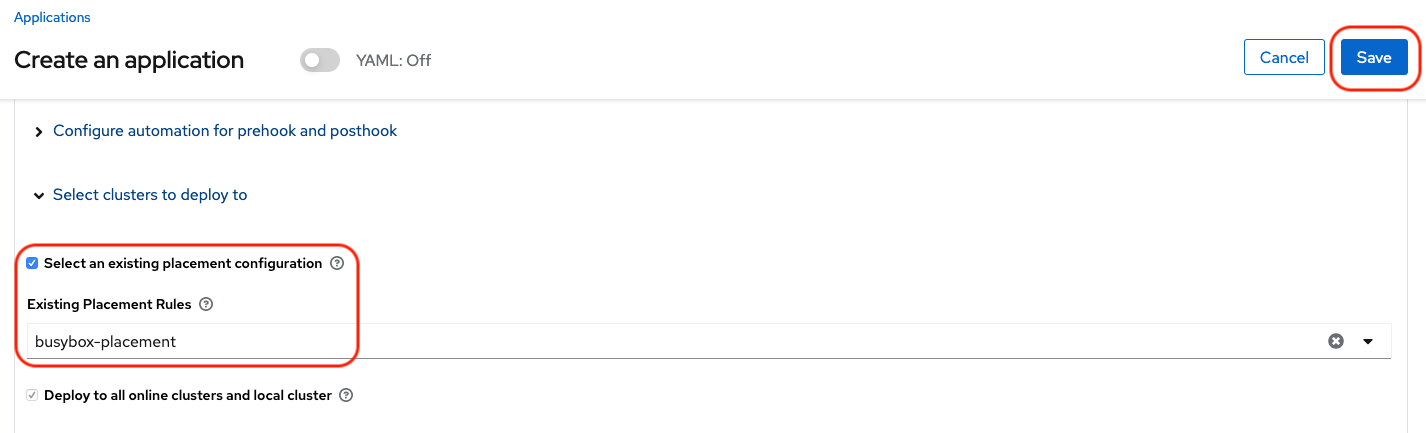
After selecting available rule then select Save in the upper right hand corner.
On the follow-on screen scroll to the bottom. You should see that there are all Green checkmarks on the application topology.
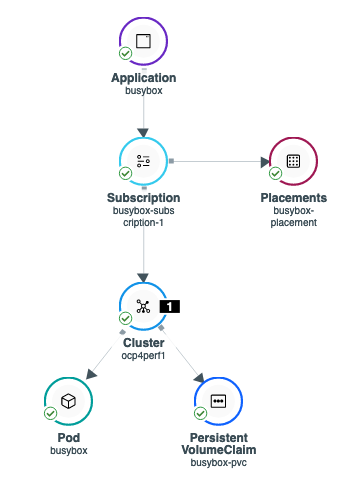
| To get more information click on any of the topology elements and a window will appear to right of the topology view. |
12.4. Validating Sample Application deployment and replication
Now that the busybox application has been deployed to your preferredCluster (specified in the DRPlacementControl) the deployment can be validated.
Logon to your managed cluster where busybox was deployed by ACM. This is most likely your Primary managed cluster.
oc get pods,pvc -n busybox-sampleNAME READY STATUS RESTARTS AGE
pod/busybox 1/1 Running 0 6m
NAME STATUS VOLUME CAPACITY ACCESS MODES STORAGECLASS AGE
persistentvolumeclaim/busybox-pvc Bound pvc-a56c138a-a1a9-4465-927f-af02afbbff37 1Gi RWO ocs-storagecluster-ceph-rbd 6mTo validate that the replication resource is also created for the busybox PVC do the following:
oc get volumereplicationgroup -n busybox-sampleNAME AGE
volumereplicationgroup.ramendr.openshift.io/busybox-drpc 6m12.5. Deleting the Sample Application
Deleting the busybox application can be done using the ACM console. Navigate to Applications and then find the application to be deleted (busybox in this case).
| The instructions to delete the sample application should not be executed until the failover and failback (relocate) testing is completed and you want to remove this application from RHACM and from the managed clusters. |
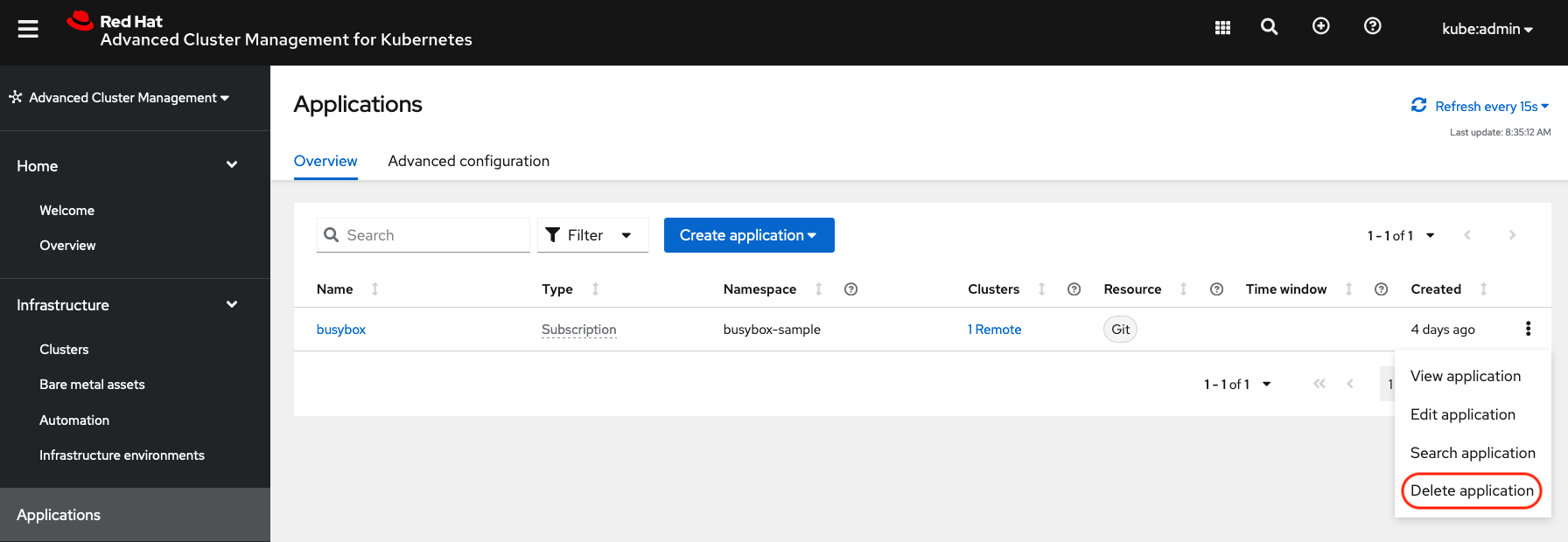
When Delete application is selected a new screen will appear asking if the application related resources should also be deleted. Make sure to check the box to delete the Subscription and PlacementRule.
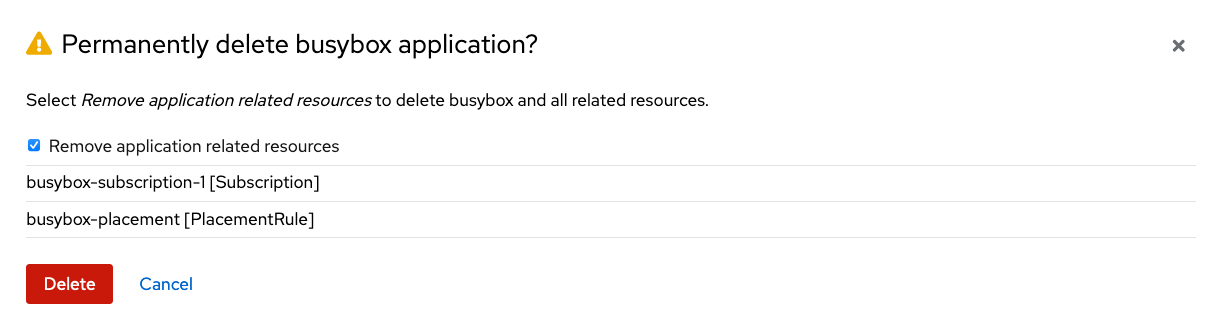
Select Delete in this screen. This will delete the busybox application on the Primary managed cluster (or whatever cluster the application was running on).
In addition to the resources deleted using the ACM console, the DRPlacementControl must also be deleted immediately after deleting the busybox application. Logon to the OpenShift Web console for the Hub cluster. Navigate to Installed Operators for the project busybox-sample. Choose OpenShift DR Hub Operator and the DRPlacementControl.
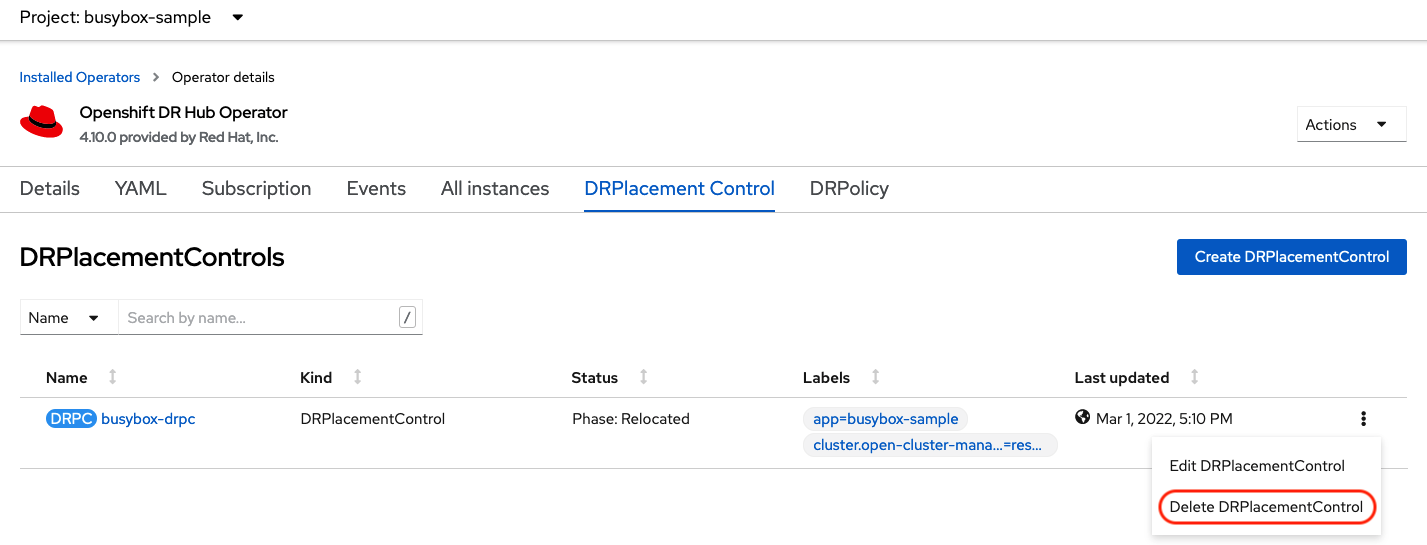
Select Delete DRPlacementControl.
If desired, the DRPlacementControl resource can also be deleted in the application namespace using CLI.
|
| This process can be used to delete any application with a DRPlacementControl resource. |
13. Application Failover between managed clusters
This section will detail how to failover the busybox sample application. The failover method for Metro Disaster Recovery is application based. Each application that is to be protected in this manner must have a corresponding DRPlacementControl resource and a PlacementRule resource created in the application namespace as shown in the Create Sample Application for DR testing section.
13.1. Create NetworkFence resource and enable Fencing
In order to failover the OpenShift cluster where the application is currently running all applications must be fenced from communicating with the external ODF storage. This is required to prevent simultaneous writes to the same persistent volume from both managed clusters.
The user needs to specify the list of CIDR blocks or IP addresses on which network fencing operation will be performed. In our case, this will be the EXTERNAL-IP of every OpenShift node in the cluster that needs to be fenced from using the external RHCS cluster.
Execute this command to get the IP addresses for the Primary managed cluster.
oc get nodes -o jsonpath='{range .items[*]}{.status.addresses[?(@.type=="ExternalIP")].address}{"\n"}{end}'10.70.56.118
10.70.56.193
10.70.56.154
10.70.56.242
10.70.56.136
10.70.56.99| It is important to collect the current IP addresses of all OpenShift nodes before there is a site outage. Best practice would be to create the NetworkFence YAML file and have it available and up-to-date for a disaster recovery event. |
The IP addresses for all nodes will be added to the NetworkFence example resource as shown below. Example is for six nodes but there could be more nodes in your cluster.
apiVersion: csiaddons.openshift.io/v1alpha1
kind: NetworkFence
metadata:
name: network-fence-<cluster1>
spec:
driver: openshift-storage.rbd.csi.ceph.com
cidrs:
- <IP_Address1>/32
- <IP_Address2>/32
- <IP_Address3>/32
- <IP_Address4>/32
- <IP_Address5>/32
- <IP_Address6>/32
[...]
secret:
name: rook-csi-rbd-provisioner
namespace: openshift-storage
parameters:
clusterID: openshift-storageFor the YAML file example above modify for your IP addresses and correct <cluster1> to be the cluster name found in ACM for the Primary managed cluster. Save to filename network-fence-<cluster1>.yaml.
The NetworkFence must be created from the opposite managed cluster from where the application is currently running prior to failover. In this case, that is the Secondary managed cluster.
|
Once the NetworkFence is created, ALL communication from applications to the ODF storage will fail and some Pods will be in an unhealthy state (e.g. CreateContainerError, CrashLoopBackOff) on the cluster that is now fenced.
|
oc create -f network-fence-<cluster1>.yamlnetworkfences.csiaddons.openshift.io/network-fence-ocp4perf1 createdIn the same cluster as where the NetworkFence was created, verify that the status is Succeeded. Modify <cluster1> to be correct.
export NETWORKFENCE=network-fence-<cluster1>
oc get networkfences.csiaddons.openshift.io/$NETWORKFENCE -n openshift-dr-system -o jsonpath='{.status.result}{"\n"}'Succeeded13.1.1. Modify DRPolicy to Fenced status
In order for the NetworkFence status of Fenced to be known to the ODR HUB operator, the DRPolicy must be modified for the fenced cluster. Edit the DRPolicy on the Hub cluster and change <cluster1> (example ocp4perf1) from Unfenced to ManuallyFenced.
oc edit drpolicy odr-policy[...]
spec:
drClusterSet:
- clusterFence: ManuallyFenced ## <-- Modify from Unfenced to ManuallyFenced
name: ocp4perf1
region: metro
s3ProfileName: s3-primary
- clusterFence: Unfenced
name: ocp4perf2
region: metro
s3ProfileName: s3-secondary
[...]drpolicy.ramendr.openshift.io/odr-policy editedNow validate the DRPolicy status in the Hub cluster has changed to Fenced for the Primary managed cluster.
oc get drpolicies.ramendr.openshift.io odr-policy -o yaml | grep -A 6 drClusters drClusters:
ocp4perf1:
status: Fenced
string: ocp4perf1
ocp4perf2:
status: Unfenced
string: ocp4perf213.2. Modify DRPlacementControl to failover
To failover requires modifying the DRPlacementControl YAML view. On the Hub cluster navigate to Installed Operators and then to Openshift DR Hub Operator. Select DRPlacementControl as show below.
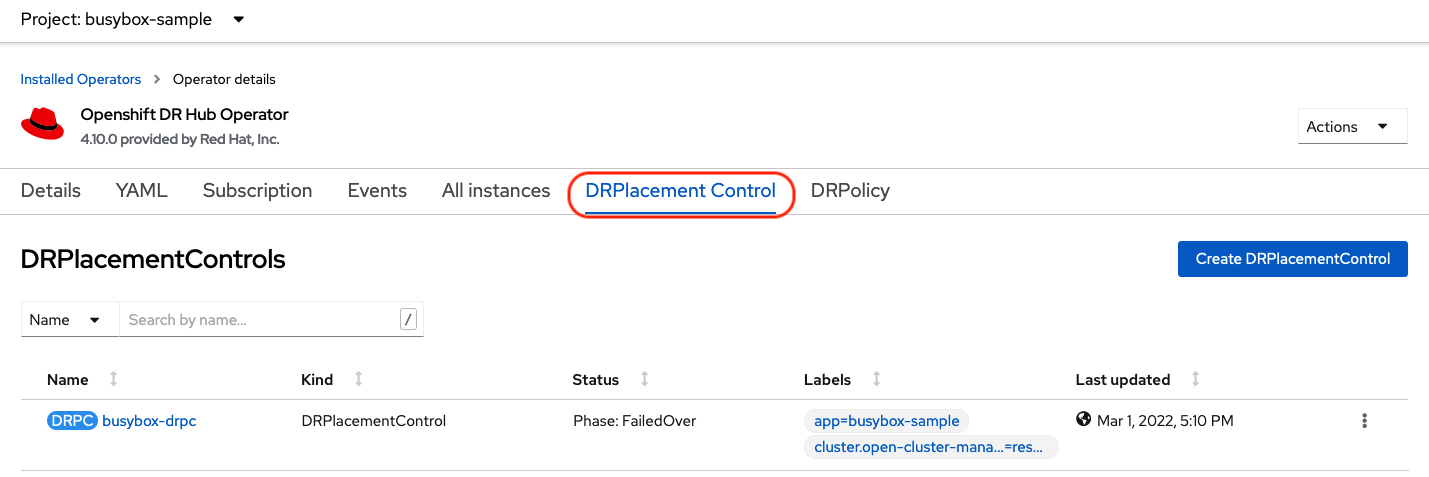
Select drpc-busybox and then the YAML view. Add the action and failoverCluster as shown below. The failoverCluster should be the ACM cluster name for the Secondary managed cluster.
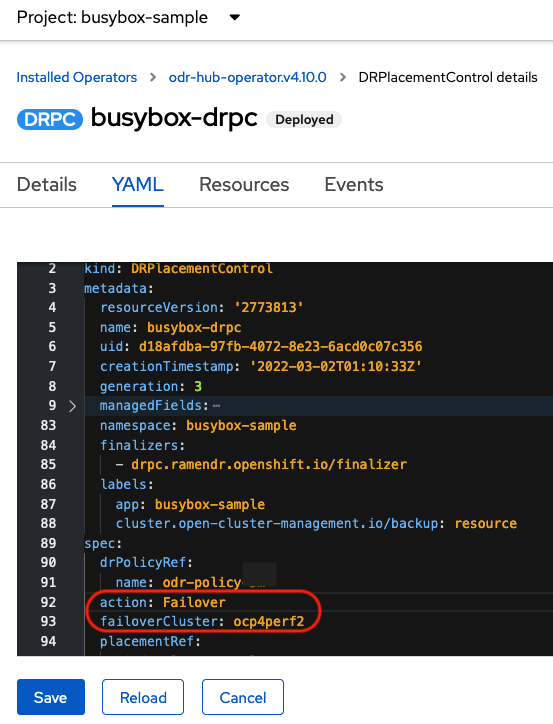
Select Save.
In the failoverCluster specified in the YAML file (i.e., ocp4perf2), see if the application busybox is now running in the Secondary managed cluster using the following command:
oc get pods,pvc -n busybox-sampleNAME READY STATUS RESTARTS AGE
pod/busybox 1/1 Running 0 35s
NAME STATUS VOLUME CAPACITY ACCESS MODES STORAGECLASS AGE
persistentvolumeclaim/busybox-pvc Bound pvc-79f2a74d-6e2c-48fb-9ed9-666b74cfa1bb 5Gi RWO ocs-storagecluster-ceph-rbd 35sNext, using the same command check if busybox is running in the Primary managed cluster. The busybox application should no longer be running on this managed cluster.
oc get pods,pvc -n busybox-sampleNo resources found in busybox-sample namespace.14. Application Failback between managed clusters
A failback operation is very similar to failover. The failback is application based and uses the DRPlacementControl to trigger the failback. The main difference for failback is that the application is scaled down on the failoverCluster and therefore creating a NetworkFence is not required.
14.1. Remove NetworkFence resource and disable Fencing
Before a failback or relocate action can be successful the NetworkFence for the Primary managed cluster must be deleted. Execute this command in the Secondary managed cluster and modify <cluster1> to be correct for the NetworkFence YAML filename created in the prior section.
oc delete -f network-fence-<cluster1>.yamlnetworkfence.csiaddons.openshift.io "network-fence-ocp4perf1" deleted14.1.1. Reboot OCP nodes that were Fenced
This step is required because some application Pods on the prior fenced cluster, in this case the Primary managed cluster, are in an unhealthy state (e.g. CreateContainerError, CrashLoopBackOff). This can be most easily fixed by rebooting all worker OpenShift nodes one at a time.
After all OpenShift nodes are rebooted and again in a Ready status, verify all Pods are in a healthy state by running this command on the Primary managed cluster. The output for this query should be zero Pods.
The OpenShift Web Console dashboards and Overview can also be used to assess the health of applications and the external storage. The detailed ODF dashboard is found by navigating to Storage → Data Foundation.
|
oc get pods -A | egrep -v 'Running|Completed'NAMESPACE NAME READY STATUS RESTARTS AGE| If there are Pods still in an unhealthy status because of severed storage communication, troubleshoot and resolve before continuing. Because the storage cluster is external to OpenShift, it also has to be properly recovered after a site outage for OpenShift applications to be healthy. |
14.1.2. Modify DRPolicy to Unfenced status
In order for the ODR HUB operator to know the NetworkFence has been removed for the Primary managed cluster the *DRPolicy must be modified for the newly Unfenced cluster. Edit the DRPolicy on the Hub cluster and change <cluster1> (example ocp4perf1) from ManuallyFenced to Unfenced.
oc edit drpolicy odr-policy[...]
spec:
drClusterSet:
- clusterFence: Unfenced ## <-- Modify from ManuallyFenced to Unfenced
name: ocp4perf1
region: metro
s3ProfileName: s3-primary
- clusterFence: Unfenced
name: ocp4perf2
region: metro
s3ProfileName: s3-secondary
[...]drpolicy.ramendr.openshift.io/odr-policy editedNow validate the DRPolicy status in the Hub cluster has changed to Unfenced for the Primary managed cluster.
oc get drpolicies.ramendr.openshift.io odr-policy -o yaml | grep -A 6 drClusters drClusters:
ocp4perf1:
status: Unfenced
string: ocp4perf1
ocp4perf2:
status: Unfenced
string: ocp4perf214.2. Modify DRPlacementControl to failback
To failback requires modifying the DRPlacementControl YAML view. On the Hub cluster navigate to Installed Operators and then to Openshift DR Hub Operator. Select DRPlacementControl as show below.
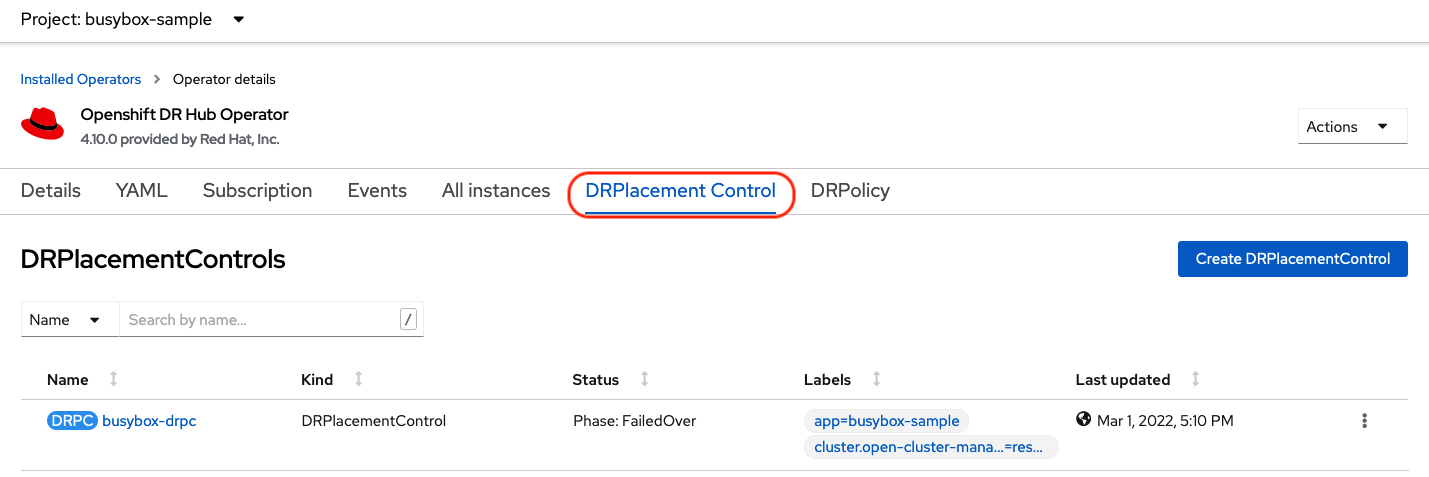
Select drpc-busybox and then the YAML form. Modify the action to Relocate as shown below.
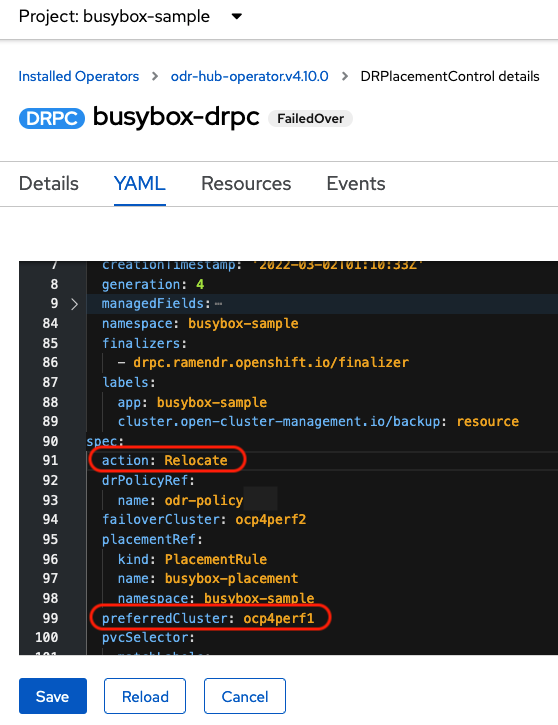
Select Save.
Check if the application busybox is now running in the Primary managed cluster using the following command. The failback is to the preferredCluster which should be where the application was running before the failover operation.
oc get pods,pvc -n busybox-sampleNAME READY STATUS RESTARTS AGE
pod/busybox 1/1 Running 0 60s
NAME STATUS VOLUME CAPACITY ACCESS MODES STORAGECLASS AGE
persistentvolumeclaim/busybox-pvc Bound pvc-79f2a74d-6e2c-48fb-9ed9-666b74cfa1bb 5Gi RWO ocs-storagecluster-ceph-rbd 61sNext, using the same command, check if busybox is running in the Secondary managed cluster. The busybox application should no longer be running on this managed cluster.
oc get pods,pvc -n busybox-sampleNo resources found in busybox-sample namespace.