OpenShift Regional Disaster Recovery with Advanced Cluster Management
- 1. Overview
- 2. Deploy and Configure ACM for Multisite connectivity
- 3. OpenShift Data Foundation Installation
- 4. Install OpenShift DR Hub Operator on Hub cluster
- 5. Configuring Multisite Storage Replication
- 6. Create Mirroring StorageClass resource
- 7. Configure SSL access between S3 endpoints
- 8. Create DRPolicy on Hub cluster
- 9. Enable Automatic Install of ODR Cluster operator
- 10. Create S3 Secrets on Managed clusters
- 11. Create Sample Application for DR testing
- 12. Application Failover between managed clusters
- 13. Application Failback between managed clusters
1. Overview
The intent of this guide is to detail the steps and commands necessary to be able to failover an application from one OpenShift Container Platform (OCP) cluster to another and then failback the same application to the original primary cluster. In this case the OCP clusters will be created or imported using Red Hat Advanced Cluster Management or RHACM.
This is a general overview of the steps required to configure and execute OpenShift Disaster Recovery (ODR) capabilities using OpenShift Data Foundation (ODF) v4.10 and RHACM v2.4 across two distinct OCP clusters separated by distance. In addition to these two cluster called managed clusters, there is currently a requirement to have a third OCP cluster that will be the Advanced Cluster Management (ACM) hub cluster.
These steps are considered Tech Preview in ODF 4.10 and are provided for POC (Proof of Concept) purposes. OpenShift Regional Disaster Recovery will be supported for production usage in a future ODF release.
|
-
Install the ACM operator on the hub cluster.
After creating the OCP hub cluster, install from OperatorHub the ACM operator. After the operator and associated pods are running, create the MultiClusterHub resource. -
Create or import managed OCP clusters into ACM hub.
Import or create the two managed clusters with adequate resources for ODF (compute nodes, memory, cpu) using the RHACM console. -
Ensure clusters have unique private network address ranges.
Ensure the primary and secondary OCP clusters have unique private network address ranges. -
Connect the private networks using Submariner add-ons.
Connect the managed OCP private networks (cluster and service) using the RHACM Submariner add-ons. -
Install ODF 4.10 on managed clusters.
Install ODF 4.10 on primary and secondary OCP managed clusters and validate deployment. -
Install ODR Hub Operator on the ACM hub cluster.
Install from OperatorHub on the ACM hub cluster the ODR Hub Operator. -
Install ODF Multicluster-orchestrator operator on ACM hub cluster.
Using OperatorHub on ACM hub cluster install the multicluster orchestrator operator. -
Install Mirror Peer resource on ACM hub cluster.
Using the multicluster orchestrator operator, install the MirrorPeer resource using CLI or the operator wizard. -
Validate Ceph mirroring is active between managed OCP clusters.
Using CLI, validate the new rbd-mirroring pods are created in each managed cluster and that the default CephBlockPool has healthy mirroring status in both directions. -
Validate Object Buckets and s3StoreProfiles.
Using CLI, validate that new MCG object buckets are created on the managed clusters including new secrets stored in the hub cluster and s3StoreProfiles added to the ramen config map. -
Create new mirroring StorageClass resource.
Using CLI, create new StorageClass with correct image features for block volumes enabled for mirroring. -
Configure SSL access between managed clusters if (if needed).
For each managed cluster extract the ingress certificate and inject into the alternate cluster for MCG object bucket secure access. -
Create the DRPolicy resource on the hub cluster.
DRPolicy is an API available after the ODR Hub Operator is installed. It is used to deploy, failover, and relocate, workloads across managed clusters. -
Enable Automatic Install of ODR Cluster operator.
Enable the ODR Cluster operator to be installed from the hub cluster to the managed cluster by setting deploymentAutomationEnabled=true in the ramen config map. -
Create S3 secrets on managed clusters.
Copy the S3 secrets on hub cluster to YAML files. Create both secrets on the managed clusters. -
Create the Sample Application namespace on the hub cluster.
Because the ODR Hub Operator APIs are namespace scoped, the sample application namespace must be created first. -
Create the DRPlacementControl resource on the hub cluster.
DRPlacementControl is an API available after the ODR Hub Operator is installed. -
Create the PlacementRule resource on the hub cluster.
Placement rules define the target clusters where resource templates can be deployed. -
Create the Sample Application using ACM console.
Use the sample app example from github.com/RamenDR/ocm-ramen-samples to create a busybox deployment for failover and failback testing. -
Validate Sample Application deployment and alternate cluster replication
Using CLI commands on both managed clusters validate that the application is running and that the volume was replicated to the alternate cluster. -
Failover Sample Application to secondary managed cluster.
Using the application DRPlacementControl resource on the Hub Cluster, add the action of Failover and specify the failoverCluster to trigger the failover. -
Failback Sample Application to primary managed cluster.
Using the application DRPlacementControl resource on the Hub Cluster, modify the action to Relocate and trigger failover to the preferredCluster.
2. Deploy and Configure ACM for Multisite connectivity
This installation method requires you have three OpenShift clusters that have network reachability between them. For the purposes of this document we will use this reference for the clusters:
-
Hub cluster is where ACM, ODF Multisite-orchestrator and ODR Hub controllers are installed.
-
Primary managed cluster is where ODF, ODR Cluster controller, and Applications are installed.
-
Secondary managed cluster is where ODF, ODR Cluster controller, and Applications are installed.
2.1. Install ACM and MultiClusterHub
Find ACM in OperatorHub on the Hub cluster and follow instructions to install this operator.
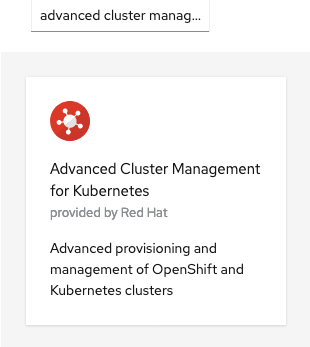
Verify that the operator was successfully installed and that the MultiClusterHub is ready to be installed.
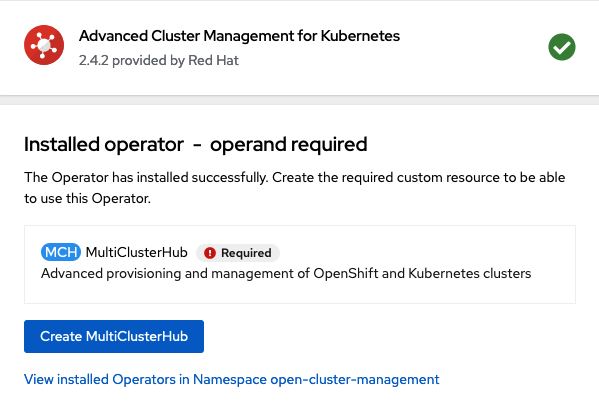
Select MultiClusterHub and use either Form view or YAML view to configure the deployment and select Create.
Most MultiClusterHub deployments can use default settings in the Form view.
|
Once the deployment is complete you can logon to the ACM console using your OpenShift credentials.
First, find the Route that has been created for the ACM console:
oc get route multicloud-console -n open-cluster-management -o jsonpath --template="https://{.spec.host}/multicloud/clusters{'\n'}"This will return a route similar to this one.
https://multicloud-console.apps.perf3.example.com/multicloud/clustersAfter logging in you should see your local cluster imported.
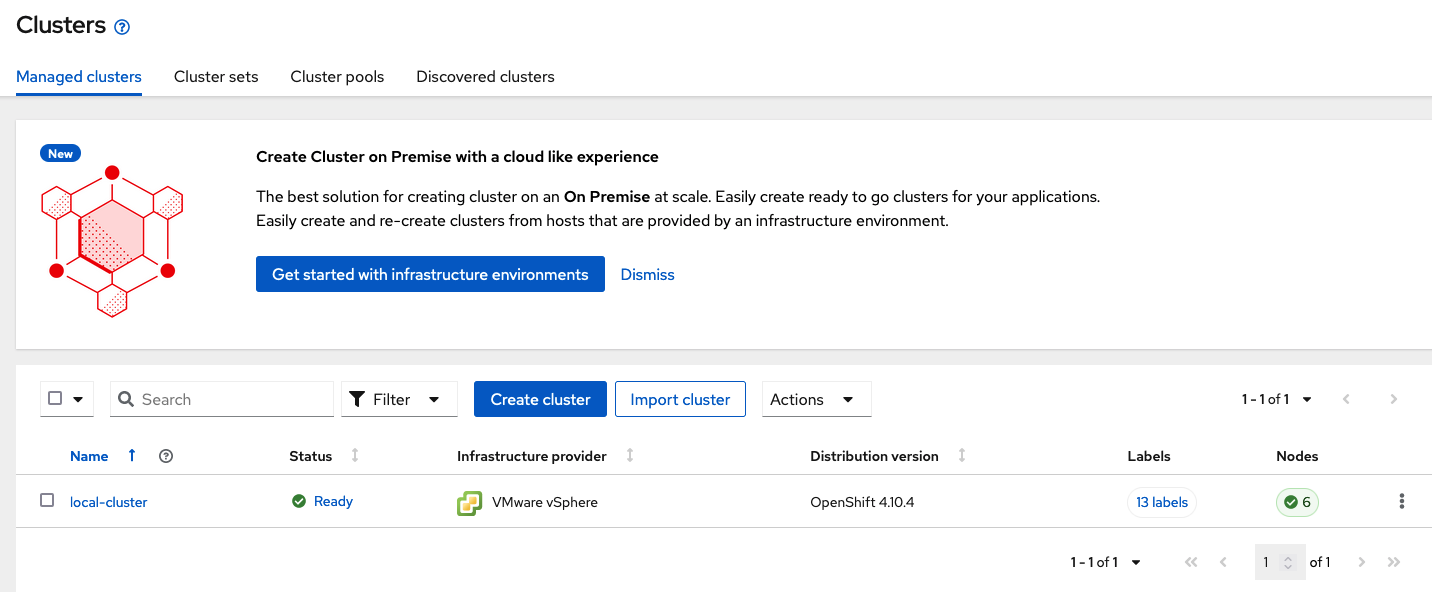
2.2. Import or Create Managed clusters
Now that ACM is installed on the Hub cluster it is time to either create or import the Primary managed cluster and the Secondary managed cluster. You should see selections (as in above diagram) for Create cluster and Import cluster. Chose the selection appropriate for your environment. After the managed clusters are successfully created or imported you should see something similar to below.
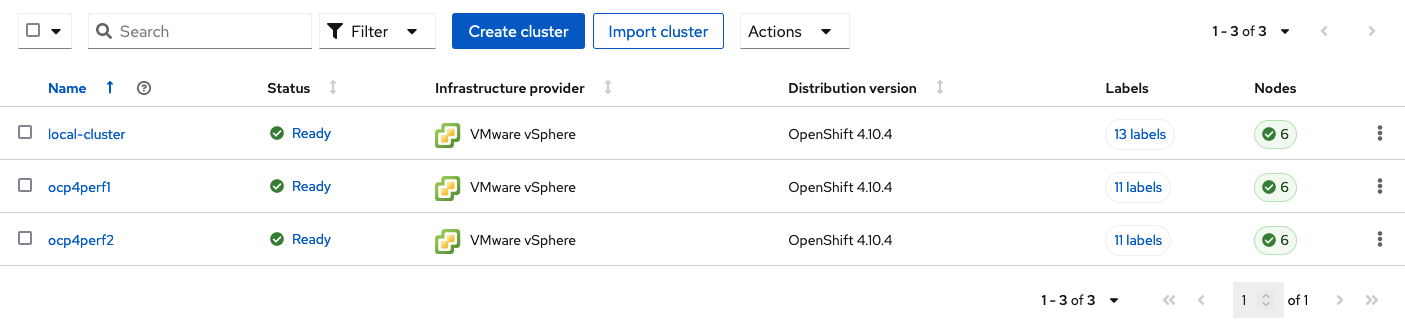
2.3. Verify Managed clusters have non-overlapping networks
In order to connect the OpenShift cluster and service networks using the Submariner add-ons, it is necessary to validate the two clusters have non-overlapping networks. This can be done by running the following command for each of the managed clusters.
oc get networks.config.openshift.io cluster -o json | jq .spec{
"clusterNetwork": [
{
"cidr": "10.5.0.0/16",
"hostPrefix": 23
}
],
"externalIP": {
"policy": {}
},
"networkType": "OpenShiftSDN",
"serviceNetwork": [
"10.15.0.0/16"
]
}{
"clusterNetwork": [
{
"cidr": "10.6.0.0/16",
"hostPrefix": 23
}
],
"externalIP": {
"policy": {}
},
"networkType": "OpenShiftSDN",
"serviceNetwork": [
"10.16.0.0/16"
]
}These outputs show that the two example managed clusters have non-overlapping clusterNetwork and serviceNetwork ranges so it is safe to proceed.
2.4. Connect the Managed clusters using Submariner add-ons
Now that we know the cluster and service networks have non-overlapping ranges, it is time to move on to installing the Submariner add-ons for each managed cluster. This is done by using the ACM console and Cluster sets.
Navigate to selection shown below and at the bottom of the same page, select Create cluster set.
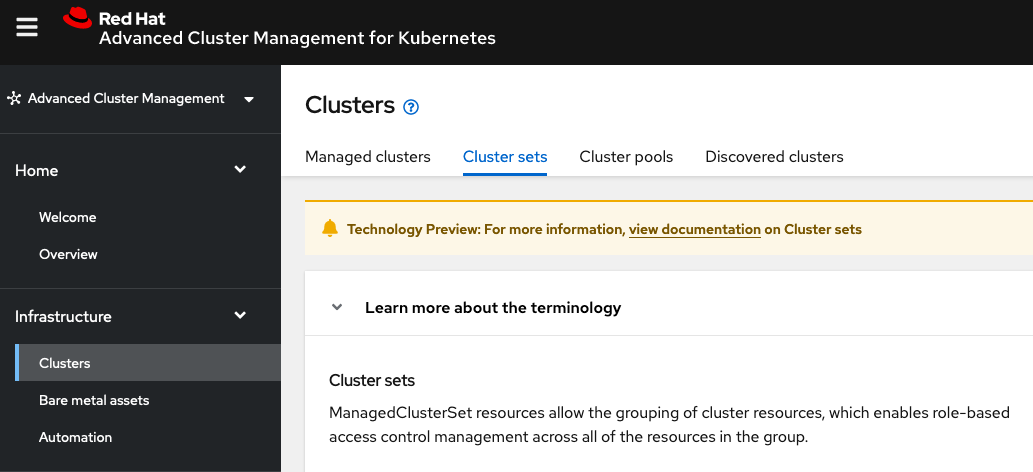
Once the new Cluster set is created select Manage resource assignments.
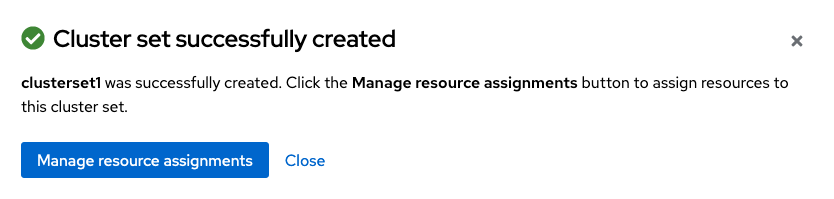
Follow the instructions and add the two managed clusters to the new Cluster set. Select Save and then navigate to Submariner add-ons.
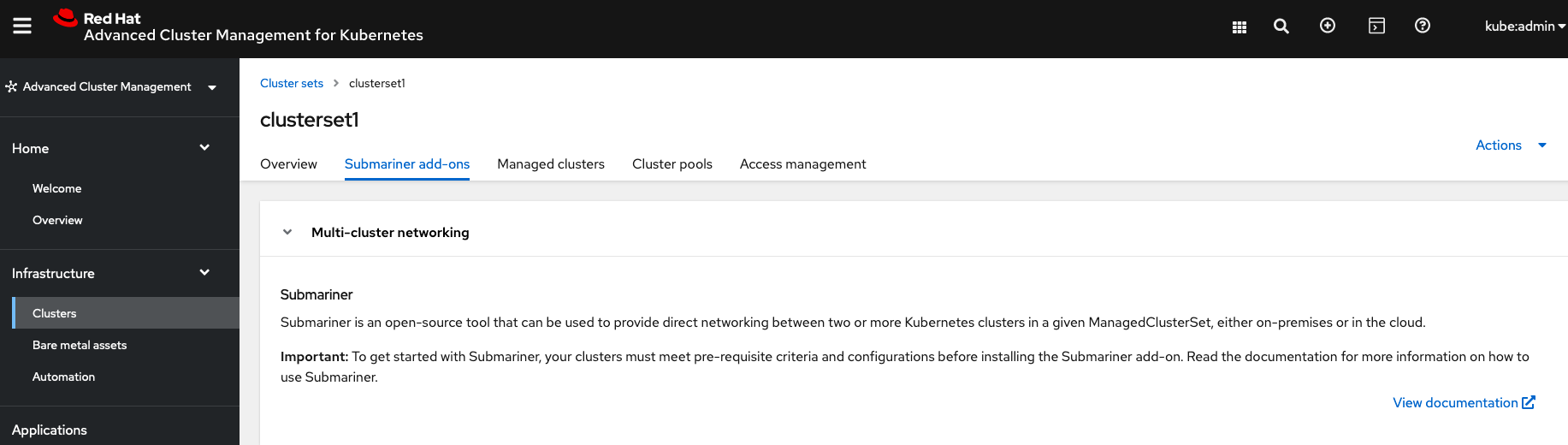
Select Install Submariner add-ons at the bottom of the page and add the two managed clusters. Click through the wizard selections and make changes as needed. After Review of your selections select Install.
It can take more than 5 minutes for the Submariner add-ons installation to finish on both managed clusters. Resources are installed in the submariner-operator project.
|
A successful deployment will show Connection status and Agent status as Healthy.

3. OpenShift Data Foundation Installation
In order to configure storage replication between the two OCP clusters OpenShift Data Foundation (ODF) must be installed first on each managed cluster. ODF deployment guides and instructions are specific to your infrastructure (i.e. AWS, VMware, BM, Azure, etc.). Install ODF version 4.9 or greater on both OCP managed clusters.
You can validate the successful deployment of ODF on each managed OCP cluster with the following command:
oc get storagecluster -n openshift-storage ocs-storagecluster -o jsonpath='{.status.phase}{"\n"}'And for the Multi-Cluster Gateway (MCG):
oc get noobaa -n openshift-storage noobaa -o jsonpath='{.status.phase}{"\n"}'If the result is Ready for both queries on the Primary managed cluster and the Secondary managed cluster continue on to configuring mirroring.
| The successful installation of ODF can also be validated in the OCP Web Console by navigating to Storage and then Data Foundation. |
4. Install OpenShift DR Hub Operator on Hub cluster
On the Hub cluster navigate to OperatorHub and filter for OpenShift DR Hub Operator. Follow instructions to Install the operator into the project openshift-dr-system.
Check to see the operator Pod is in a Running state.
oc get pods -n openshift-dr-systemNAME READY STATUS RESTARTS AGE
ramen-hub-operator-898c5989b-96k65 2/2 Running 0 4m14s5. Configuring Multisite Storage Replication
Mirroring or replication is enabled on a per CephBlockPool basis within peer managed clusters and can then be configured on a specific subset of images within the pool. The rbd-mirror daemon is responsible for replicating image updates from the local peer cluster to the same image in the remote cluster.
These instructions detail how to create the mirroring relationship between two ODF managed clusters.
5.1. Install ODF Multicluster Orchestrator
This is a controller that will be installed from OCP OperatorHub on the Hub cluster.
Navigate to OperatorHub on the Hub cluster and filter for odf multicluster orchestrator.
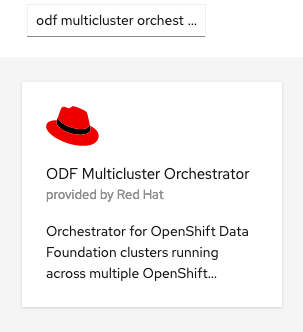
Keep all default settings and Install this operator.
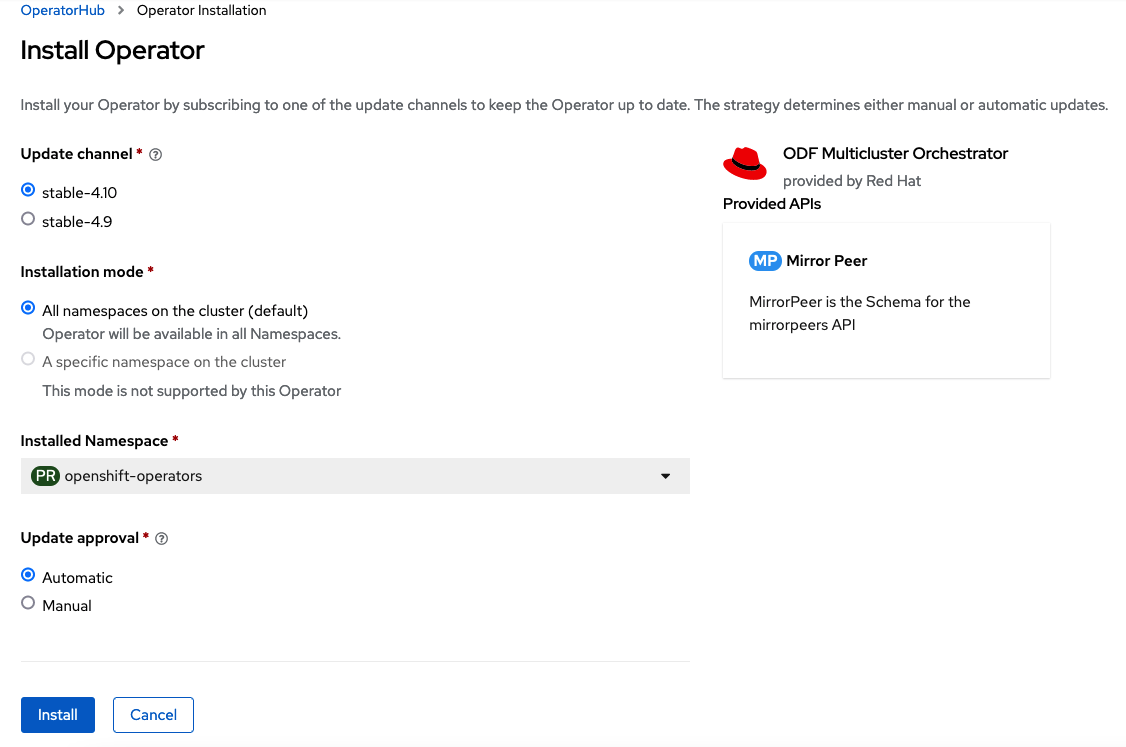
The operator resources will be installed in openshift-operators and available to all namespaces.
|
Validate successful installation by having the ability to select View Operator. This means the installation has completed and the operator Pod should be Running.
oc get pods -n openshift-operatorsNAME READY STATUS RESTARTS AGE
odfmo-controller-manager-65946fb99b-779v8 1/1 Running 0 5m3s5.2. Create Mirror Peer on Hub cluster
Mirror Peer is a cluster-scoped resource to hold information about the managed clusters that will have a peering relationship.
The job of the Multicluster Orchestrator controller and the MirrorPeer Custom Resource, is to do the following:
-
Create a bootstrap token and exchanges this token between the managed clusters.
-
Enable mirroring for the default
CephBlockPoolon each managed clusters. -
Create an object bucket (using MCG) on each managed cluster for mirrored PVC and PV metadata.
-
Create a Secret in the
openshift-dr-systemproject on the Hub cluster for each new object bucket that has the base64 encoded access keys. -
Create a VolumeReplicationClass on the Primary managed cluster and the Secondary managed cluster for each
schedulingIntervals(e.g. 5m, 15m, 30m). -
Modify the
ramen-hub-operator-configConfigMap on the Hub cluster and add thes3StoreProfilesentries.
Requirements:
-
Must be installed on
Hub clusterafter theODF Multicluster Orchestratoris installed onHub cluster. -
There can only be two clusters per Mirror Peer.
-
Each cluster should be uniquely identifiable in ACM by cluster name (i.e., ocp4perf1).
After selecting View Operator in prior step you should see the Mirror Peer API. Select Create instance and then select YAML view.
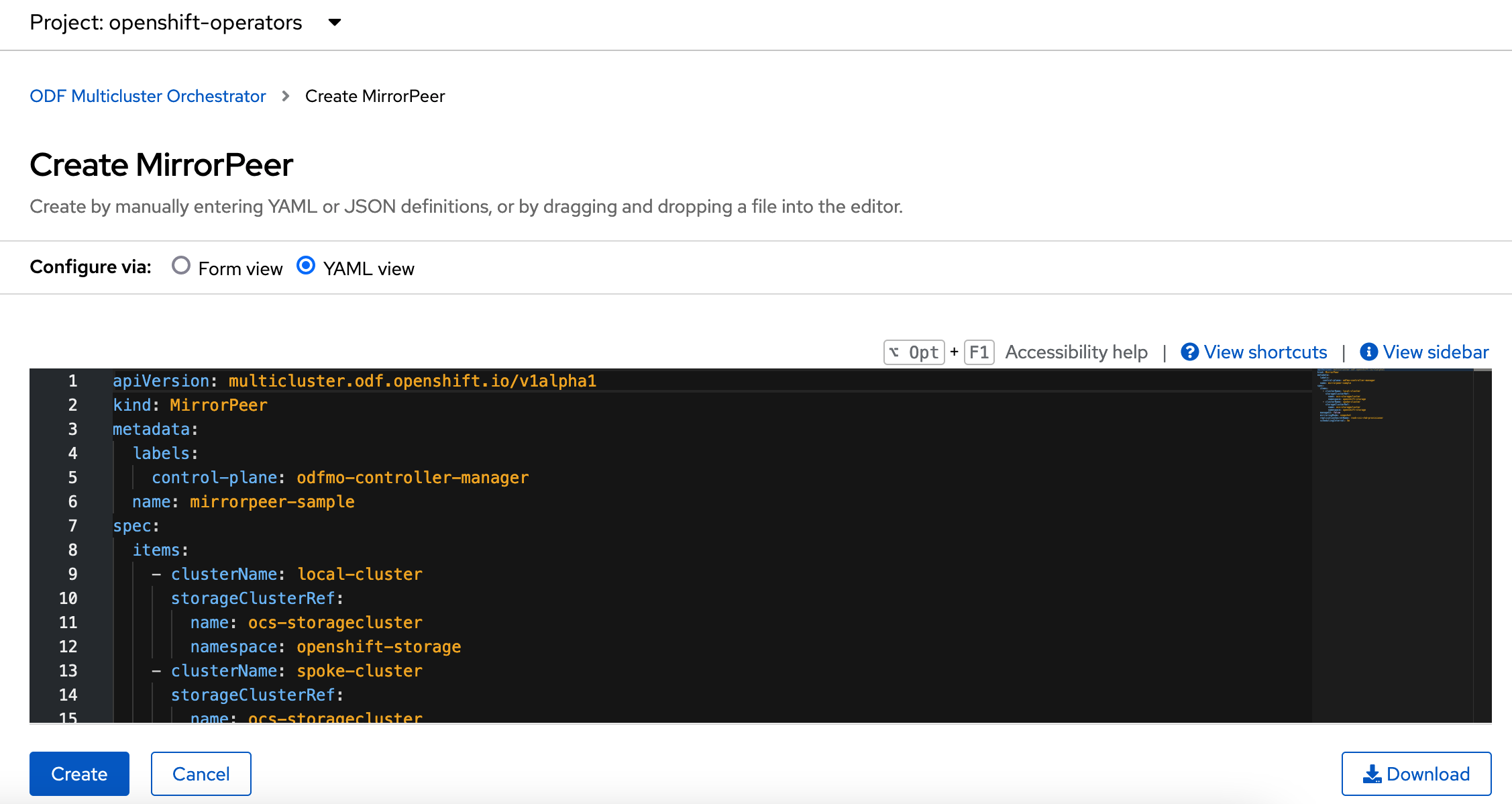
Save the following YAML (below) to filename mirror-peer.yaml after replacing <cluster1> and <cluster2> with the correct names of your managed clusters in ACM.
There is no need to specify a namespace to create this resource because MirrorPeer is a cluster-scoped resource.
|
apiVersion: multicluster.odf.openshift.io/v1alpha1
kind: MirrorPeer
metadata:
name: mirrorpeer-<cluster1>-<cluster2>
spec:
items:
- clusterName: <cluster1>
storageClusterRef:
name: ocs-storagecluster
namespace: openshift-storage
- clusterName: <cluster2>
storageClusterRef:
name: ocs-storagecluster
namespace: openshift-storage
manageS3: true
schedulingIntervals:
- 5m
- 15m
The time values (e.g. 5m) for schedulingIntervals will be used to configure the desired interval for replicating persistent volumes. These values can be mapped to your Recovery Point Objective (RPO) for critical applications. Modify the values in schedulingIntervals to be correct for your application requirements. The minimum value is 1m and the default is 5m.
|
Now create the Mirror Peer resource by copying the contents of your unique mirror-peer.yaml file into the YAML view (completely replacing original content). Select Create at the bottom of the YAML view screen.
You can also create this resource using CLI.
oc create -f mirror-peer.yamlmirrorpeer.multicluster.odf.openshift.io/mirrorpeer-ocp4perf1-ocp4perf2 createdYou can validate the secret (created from token) has been exchanged with this validation command.
| Before executing the command replace <cluster1> and <cluster2> with your correct values. |
oc get mirrorpeer mirrorpeer-<cluster1>-<cluster2> -o jsonpath='{.status.phase}{"\n"}'ExchangedSecret5.3. Validate Mirroring on Managed clusters
Validate mirroring is enabled on default CephBlockPool on the Primary managed cluster and the Secondary managed cluster.
oc get cephblockpool -n openshift-storage -o=jsonpath='{.items[?(@.metadata.ownerReferences[*].kind=="StorageCluster")].spec.mirroring.enabled}{"\n"}'trueValidate rbd-mirror Pod is up and running on the Primary managed cluster and the Secondary managed cluster.
oc get pods -o name -l app=rook-ceph-rbd-mirror -n openshift-storagepod/rook-ceph-rbd-mirror-a-6486c7d875-56v2vValidate the status of the daemon health on the Primary managed cluster and the Secondary managed cluster.
oc get cephblockpool ocs-storagecluster-cephblockpool -n openshift-storage -o jsonpath='{.status.mirroringStatus.summary}{"\n"}'{"daemon_health":"OK","health":"OK","image_health":"OK","states":{}}
It could take up to 10 minutes for the daemon_health and health to go from Warning to OK. If the status does not become OK eventually then use the ACM console to verify that the Submariner add-ons connection is still in a healthy state.
|
Validate that a VolumeReplicationClass is created on the Primary managed cluster and the Secondary managed cluster for each schedulingIntervals listed in the MirrorPeer (e.g. 5m, 15m).
oc get volumereplicationclassNAME PROVISIONER
rbd-volumereplicationclass-1625360775 openshift-storage.rbd.csi.ceph.com
rbd-volumereplicationclass-539797778 openshift-storage.rbd.csi.ceph.com
The VolumeReplicationClass is used to specify the mirroringMode for each volume to be replicated as well as how often a volume or image is replicated (for example, every 5 minutes) from the local cluster to the remote cluster.
|
5.4. Validate Object Buckets and s3StoreProfiles
Validate there is a new OBC and corresponding OB in the Primary managed cluster and the Secondary managed cluster in the openshift-storage namespace.
The new object buckets are created in the openshift-storage namespace on the managed clusters.
|
oc get obc,ob -n openshift-storageNAME PROVISIONER
NAME STORAGE-CLASS PHASE AGE
objectbucketclaim.objectbucket.io/odrbucket-21eb5332f6b6 openshift-storage.noobaa.io Bound 13m
NAME STORAGE-CLASS CLAIM-NAMESPACE CLAIM-NAME RECLAIM-POLICY PHASE AGE
objectbucket.objectbucket.io/obc-openshift-storage-odrbucket-21eb5332f6b6 openshift-storage.noobaa.io Delete Bound 13mValidate there are two new Secrets in the Hub cluster openshift-dr-system namespace that contain the access and secret key for each new OBC.
The new secrets are created in the openshift-dr-system namespace on the Hub cluster. Later, these secrets will be copied to the managed clusters to access the object buckets.
|
oc get secrets -n openshift-dr-system | grep Opaque8b3fb9ed90f66808d988c7edfa76eba35647092 Opaque 2 16m
af5f82f21f8f77faf3de2553e223b535002e480 Opaque 2 16mThe OBC and Secrets are written in the ConfigMap ramen-hub-operator-config on the Hub cluster in the newly created s3StoreProfiles section.
oc get cm ramen-hub-operator-config -n openshift-dr-system -o yaml | grep -A 14 s3StoreProfiles s3StoreProfiles:
- s3Bucket: odrbucket-21eb5332f6b6
s3CompatibleEndpoint: https://s3-openshift-storage.apps.perf2.example.com
s3ProfileName: s3profile-ocp4perf2-ocs-storagecluster
s3Region: noobaa
s3SecretRef:
name: 8b3fb9ed90f66808d988c7edfa76eba35647092
namespace: openshift-dr-system
- s3Bucket: odrbucket-21eb5332f6b6
s3CompatibleEndpoint: https://s3-openshift-storage.apps.perf1.example.com
s3ProfileName: s3profile-ocp4perf1-ocs-storagecluster
s3Region: noobaa
s3SecretRef:
name: af5f82f21f8f77faf3de2553e223b535002e480
namespace: openshift-dr-system
Record the names of the s3ProfileName. They will be used in the DRPolicy resource.
|
6. Create Mirroring StorageClass resource
The block volumes with mirroring enabled must be created using a new StorageClass that has additional imageFeatures required to enable faster image replication between managed clusters. The new features are exclusive-lock, object-map, and fast-diff. The default ODF StorageClass ocs-storagecluster-ceph-rbd does not include these features.
| This resource must be created on the Primary managed cluster and the Secondary managed cluster. |
Save this YAML to filename ocs-storagecluster-ceph-rbdmirror.yaml.
allowVolumeExpansion: true
apiVersion: storage.k8s.io/v1
kind: StorageClass
metadata:
name: ocs-storagecluster-ceph-rbdmirror
parameters:
clusterID: openshift-storage
csi.storage.k8s.io/controller-expand-secret-name: rook-csi-rbd-provisioner
csi.storage.k8s.io/controller-expand-secret-namespace: openshift-storage
csi.storage.k8s.io/fstype: ext4
csi.storage.k8s.io/node-stage-secret-name: rook-csi-rbd-node
csi.storage.k8s.io/node-stage-secret-namespace: openshift-storage
csi.storage.k8s.io/provisioner-secret-name: rook-csi-rbd-provisioner
csi.storage.k8s.io/provisioner-secret-namespace: openshift-storage
imageFeatures: layering,exclusive-lock,object-map,fast-diff
imageFormat: "2"
pool: ocs-storagecluster-cephblockpool
provisioner: openshift-storage.rbd.csi.ceph.com
reclaimPolicy: Delete
volumeBindingMode: Immediateoc create -f ocs-storagecluster-ceph-rbdmirror.yamlstorageclass.storage.k8s.io/ocs-storagecluster-ceph-rbdmirror created7. Configure SSL access between S3 endpoints
These steps are necessary so that metadata can be stored on the alternate cluster in a Multi-Cloud Gateway (MCG) object bucket using a secure transport protocol and in addition the Hub cluster needs to verify access to the object buckets.
| If all of your OpenShift clusters are deployed using signed and valid set of certificates for your environment then this section can be skipped. |
Extract the ingress certificate for the Primary managed cluster and save the output to primary.crt.
oc get cm default-ingress-cert -n openshift-config-managed -o jsonpath="{['data']['ca-bundle\.crt']}" > primary.crtExtract the ingress certificate for the Secondary managed cluster and save the output to secondary.crt.
oc get cm default-ingress-cert -n openshift-config-managed -o jsonpath="{['data']['ca-bundle\.crt']}" > secondary.crtCreate a new YAML file cm-clusters-crt.yaml to hold the certificate bundle for both the Primary managed cluster and the Secondary managed cluster.
| There could be more or less than three certificates for each cluster as shown in this example file. |
apiVersion: v1
data:
ca-bundle.crt: |
-----BEGIN CERTIFICATE-----
<copy contents of cert1 from primary.crt here>
-----END CERTIFICATE-----
-----BEGIN CERTIFICATE-----
<copy contents of cert2 from primary.crt here>
-----END CERTIFICATE-----
-----BEGIN CERTIFICATE-----
<copy contents of cert3 primary.crt here>
-----END CERTIFICATE----
-----BEGIN CERTIFICATE-----
<copy contents of cert1 from secondary.crt here>
-----END CERTIFICATE-----
-----BEGIN CERTIFICATE-----
<copy contents of cert2 from secondary.crt here>
-----END CERTIFICATE-----
-----BEGIN CERTIFICATE-----
<copy contents of cert3 from secondary.crt here>
-----END CERTIFICATE-----
kind: ConfigMap
metadata:
name: user-ca-bundle
namespace: openshift-configThis ConfigMap needs to be created on the Primary managed cluster, Secondary managed cluster, and the Hub cluster.
oc create -f cm-clusters-crt.yamlconfigmap/user-ca-bundle created
The Hub cluster needs to verify access to the object buckets using the DRPolicy resource. Therefore the same ConfigMap, cm-clusters-crt.yaml, needs to be created on the Hub cluster.
|
After all the user-ca-bundle ConfigMaps are created, the default Proxy cluster resource needs to be modified.
Patch the default Proxy resource on the Primary managed cluster, Secondary managed cluster, and the Hub cluster.
oc patch proxy cluster --type=merge --patch='{"spec":{"trustedCA":{"name":"user-ca-bundle"}}}'proxy.config.openshift.io/cluster patched8. Create DRPolicy on Hub cluster
ODR uses the DRPolicy resources on the ACM hub cluster to deploy, failover, and relocate, workloads across managed clusters. A DRPolicy requires a set of two clusters, which are peered for storage level replication and CSI VolumeReplication is enabled.
Furthermore, DRPolicy requires a scheduling interval that determines at what frequency data replication will be performed and also serves as a coarse grained RPO (Recovery Point Objective) for the workload using the DRPolicy.
DRPolicy also requires that each cluster in the policy be assigned a S3 profile name, which is configured via the ConfigMap ramen-hub-operator-config in the openshift-dr-system on the Hub cluster.
On the Hub cluster navigate to Installed Operators in the openshift-dr-system project and select ODR Hub Operator. You should see two available APIs, DRPolicy and DRPlacementControl.

Create instance for DRPolicy and then go to YAML view.
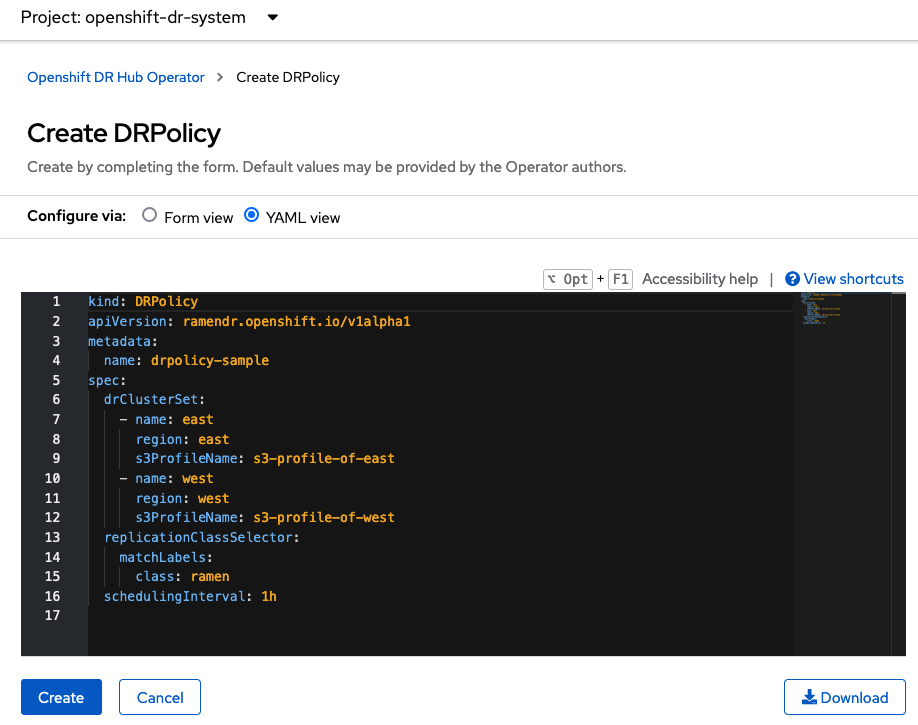
Save the following YAML to filename drpolicy.yaml after replacing <cluster1> and <cluster2> with the correct names of your managed clusters in ACM. Replace <string_value_1> and <string_value_2> with any values as long as they unique (i.e., east and west). The schedulingInterval should be one of the values configured in the MirrorPeer earlier (e.g. 5m).
There is no need to specify a namespace to create this resource because DRPolicy is a cluster-scoped resource.
|
apiVersion: ramendr.openshift.io/v1alpha1
kind: DRPolicy
metadata:
name: odr-policy-5m
spec:
drClusterSet:
- name: <cluster1>
region: <string_value_1>
s3ProfileName: s3profile-<cluster1>-ocs-storagecluster
- name: <cluster2>
region: <string_value_2>
s3ProfileName: s3profile-<cluster2>-ocs-storagecluster
schedulingInterval: 5m
The DRPolicy schedulingInterval must match one of the values configured in MirroPeer resource (e.g. 5m). To use one of the other schedulingIntervals for volume replication configured in the MirrorPeer requires creating additional DRPolicy resources with the new values (i.e., 15m). Make sure to change the DRPolicy name to be unique and useful in identifying the replication interval (e.g. odr-policy-15m).
|
Now create the DRPolicy resource(s) by copying the contents of your unique drpolicy.yaml file into the YAML view (completely replacing original content). Select Create at the bottom of the YAML view screen.
You can also create this resource using CLI
oc create -f drpolicy.yamldrpolicy.ramendr.openshift.io/odr-policy-5m createdTo validate that the DRPolicy is created successfully run this command on the Hub cluster for each DRPolicy resource created. Example is for odr-policy-5m.
oc get drpolicy odr-policy-5m -n openshift-dr-system -o jsonpath='{.status.conditions[].reason}{"\n"}'Succeeded9. Enable Automatic Install of ODR Cluster operator
Once the DRPolicy is created successfully the ODR Cluster operator can be installed on the Primary managed cluster and Secondary managed cluster in the openshift-dr-system namespace.
This is done by editing the ramen-hub-operator-config ConfigMap on the Hub cluster and adding deploymentAutomationEnabled=true.
oc edit configmap ramen-hub-operator-config -n openshift-dr-systemapiVersion: v1
data:
ramen_manager_config.yaml: |
apiVersion: ramendr.openshift.io/v1alpha1
drClusterOperator:
deploymentAutomationEnabled: true ## <-- Add to enable installation of ODR Cluster operator on managed clusters
catalogSourceName: redhat-operators
catalogSourceNamespaceName: openshift-marketplace
channelName: stable-4.10
clusterServiceVersionName: odr-cluster-operator.v4.10.0
namespaceName: openshift-dr-system
packageName: odr-cluster-operator
[...]To validate that the installation was successful on the Primary managed cluster and the Secondary managed cluster do the following command:
oc get csv,pod -n openshift-dr-systemNAME DISPLAY VERSION REPLACES PHASE
clusterserviceversion.operators.coreos.com/odr-cluster-operator.v4.10.0 Openshift DR Cluster Operator 4.10.0 Succeeded
NAME READY STATUS RESTARTS AGE
pod/ramen-dr-cluster-operator-5564f9d669-f6lbc 2/2 Running 0 5m32sYou can also go to OperatorHub on each of the managed clusters and look to see the OpenShift DR Cluster Operator is installed.
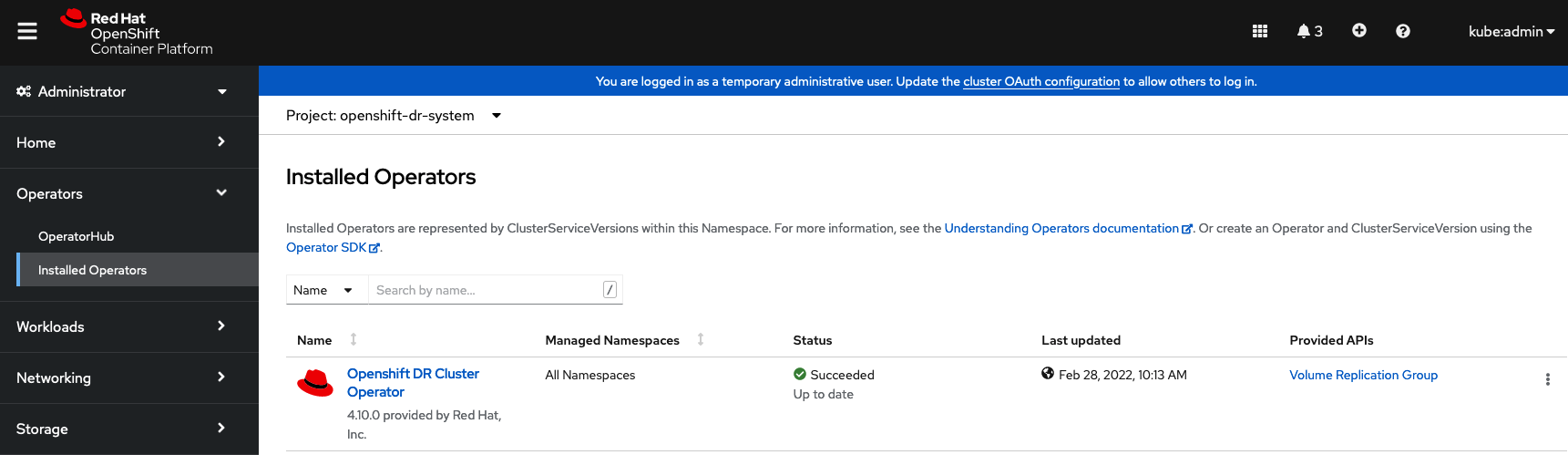
10. Create S3 Secrets on Managed clusters
The MCG object bucket Secrets were created and stored on the Hub cluster when the MirrorPeer was created.
oc get secrets -n openshift-dr-system | grep Opaque8b3fb9ed90f66808d988c7edfa76eba35647092 Opaque 2 10h
af5f82f21f8f77faf3de2553e223b535002e480 Opaque 2 10hThese Secrets need to be copied to the Primary managed cluster and the Secondary managed cluster. An easy way to do this is to export each Secret to a YAML file on the Hub cluster. Here is an example using the Secret names in the Example output above.
oc get secrets 8b3fb9ed90f66808d988c7edfa76eba35647092 -n openshift-dr-system -o yaml > odr-s3-secret1.yamlcat odr-s3-secret1.yamlapiVersion: v1
data:
AWS_ACCESS_KEY_ID: OXNsSk9aT3VVa3JEV0hRaXhwMmw=
AWS_SECRET_ACCESS_KEY: a2JPUE9XS25RekwzMWlyR1BhbDhtNlUraWx2NWJicGwrenhKNHlqdA==
kind: Secret
metadata:
creationTimestamp: "2022-02-26T01:26:40Z"
labels:
multicluster.odf.openshift.io/created-by: mirrorpeersecret
name: 8b3fb9ed90f66808d988c7edfa76eba35647092
namespace: openshift-dr-system
resourceVersion: "810592"
uid: cde532dc-2a87-47e5-97cd-8420b3c344de
type: OpaqueAnd then export the YAML for the other Secret.
oc get secrets af5f82f21f8f77faf3de2553e223b535002e480 -n openshift-dr-system -o yaml > odr-s3-secret2.yaml| Make sure to use your unique Secret names in the commands above. |
Now create both these Secrets on the Primary managed cluster and the Secondary managed cluster. They are created in the openshift-dr-system namespace.
oc create -f odr-s3-secret1.yaml -n openshift-dr-systemsecret/8b3fb9ed90f66808d988c7edfa76eba35647092 createdoc create -f odr-s3-secret2.yaml -n openshift-dr-systemsecret/af5f82f21f8f77faf3de2553e223b535002e480 created11. Create Sample Application for DR testing
In order to test failover from the Primary managed cluster to the Secondary managed cluster and back again we need a simple application. The sample application used for this example with be busybox.
The first step is to create a namespace or project on the Hub cluster for busybox sample application.
oc new-project busybox-sample
A different project name other than busybox-sample can be used if desired. Make sure when deploying the sample application via the ACM console to use the same project name as what is created in this step.
|
11.1. Create DRPlacementControl resource
DRPlacementControl is an API available after the ODR Hub Operator is installed on the Hub cluster. It is broadly an ACM PlacementRule reconciler that orchestrates placement decisions based on data availability across clusters that are part of a DRPolicy.
On the Hub cluster navigate to Installed Operators in the busybox-sample project and select ODR Hub Operator. You should see two available APIs, DRPolicy and DRPlacementControl.

Create instance for DRPlacementControl and then go to YAML view. Make sure the busybox-sample namespace is selected at the top.
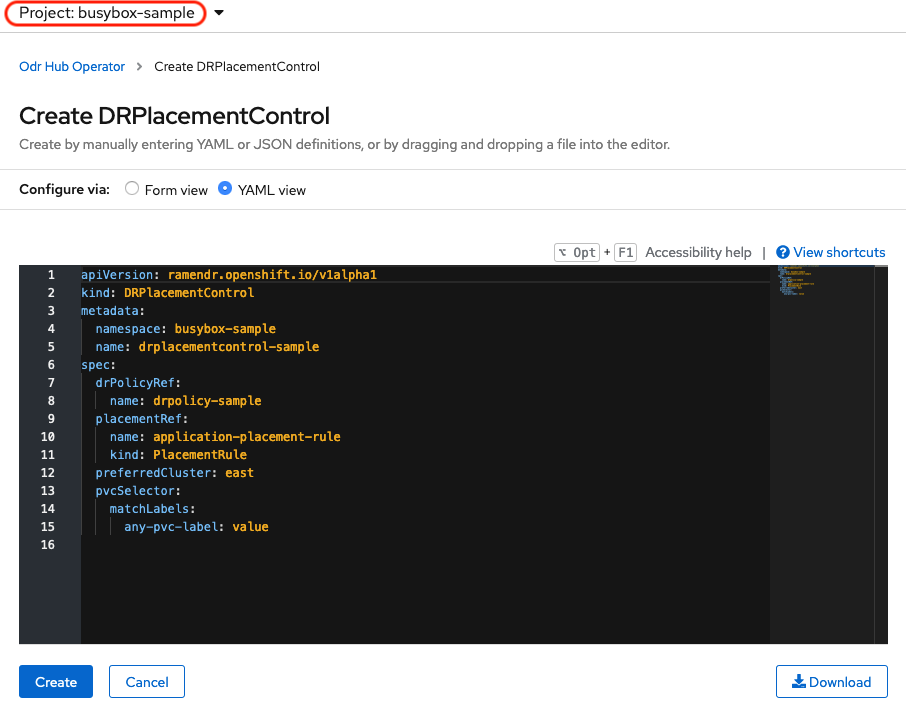
Save the following YAML (below) to filename busybox-drpc.yaml after replacing <cluster1> with the correct name of your managed cluster in ACM. Modify drPolicyRef name for the DRPolicy that has the desired replication interval.
apiVersion: ramendr.openshift.io/v1alpha1
kind: DRPlacementControl
metadata:
labels:
app: busybox-sample
name: busybox-drpc
spec:
drPolicyRef:
name: odr-policy-5m ## <-- Modify to specify desired DRPolicy and RPO
placementRef:
kind: PlacementRule
name: busybox-placement
preferredCluster: <cluster1>
pvcSelector:
matchLabels:
appname: busyboxNow create the DRPlacementControl resource by copying the contents of your unique busybox-drpc.yaml file into the YAML view (completely replacing original content). Select Create at the bottom of the YAML view screen.
You can also create this resource using CLI.
This resource must be created in the busybox-sample namespace (or whatever namespace you created earlier).
|
oc create -f busybox-drpc.yaml -n busybox-sampledrplacementcontrol.ramendr.openshift.io/busybox-drpc created11.2. Create PlacementRule resource
Placement rules define the target clusters where resource templates can be deployed. Use placement rules to help you facilitate the multicluster deployment of your applications.
Save the following YAML (below) to filename busybox-placementrule.yaml.
apiVersion: apps.open-cluster-management.io/v1
kind: PlacementRule
metadata:
labels:
app: busybox-sample
name: busybox-placement
spec:
clusterConditions:
- status: "True"
type: ManagedClusterConditionAvailable
clusterReplicas: 1
schedulerName: ramenNow create the PlacementRule resource for the busybox-sample application.
This resource must be created in the busybox-sample namespace (or whatever namespace you created earlier).
|
oc create -f busybox-placementrule.yaml -n busybox-sampleplacementrule.apps.open-cluster-management.io/busybox-placement created11.3. Creating Sample Application using ACM console
Start by loggin into the ACM console using your OpenShift credentials if not already logged in.
oc get route multicloud-console -n open-cluster-management -o jsonpath --template="https://{.spec.host}/multicloud/applications{'\n'}"This will return a route similar to this one.
https://multicloud-console.apps.perf3.example.com/multicloud/applicationsAfter logging in select Create application in the top right and choose Subscription.
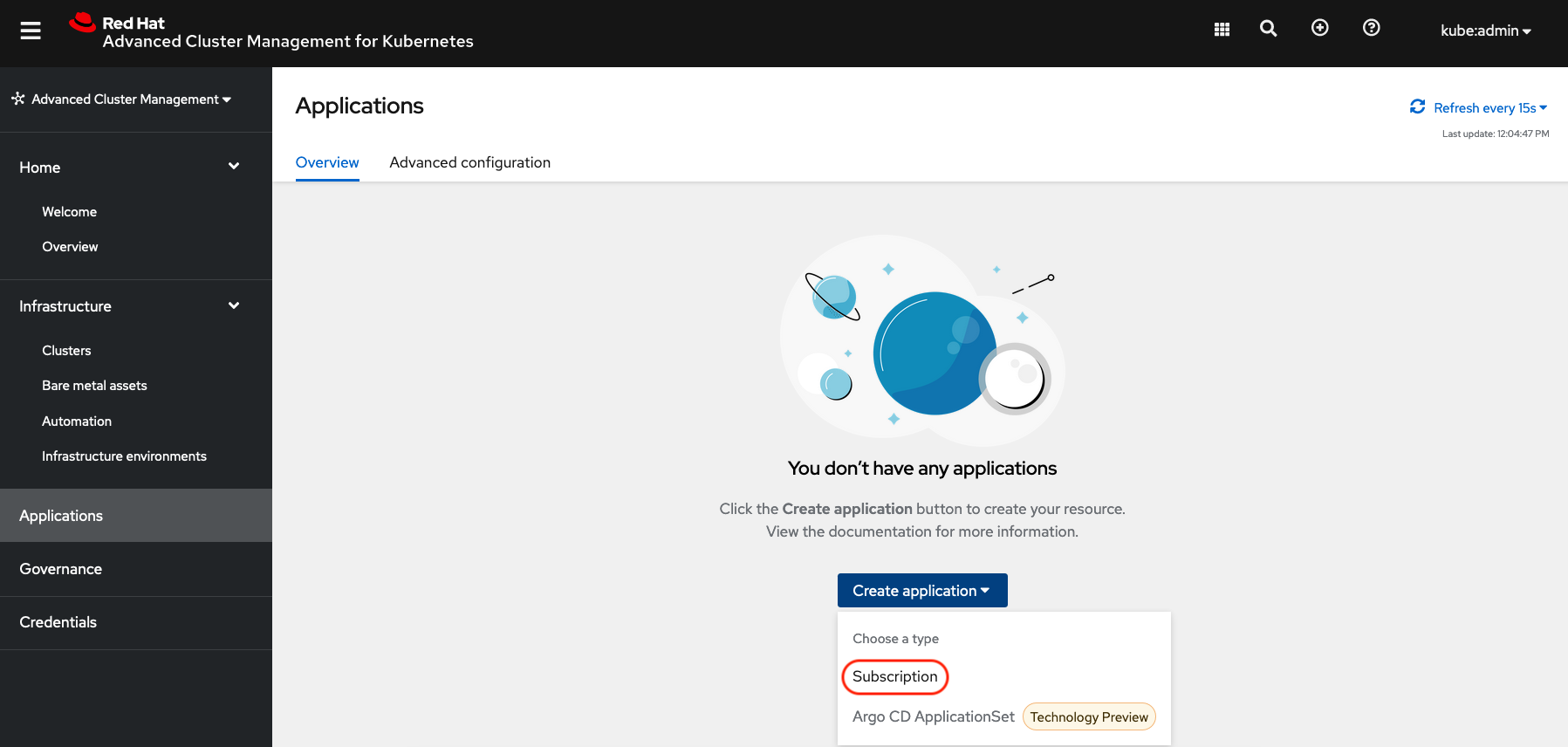
Fill out the top of the Create an application form as shown below and select repository type Git.
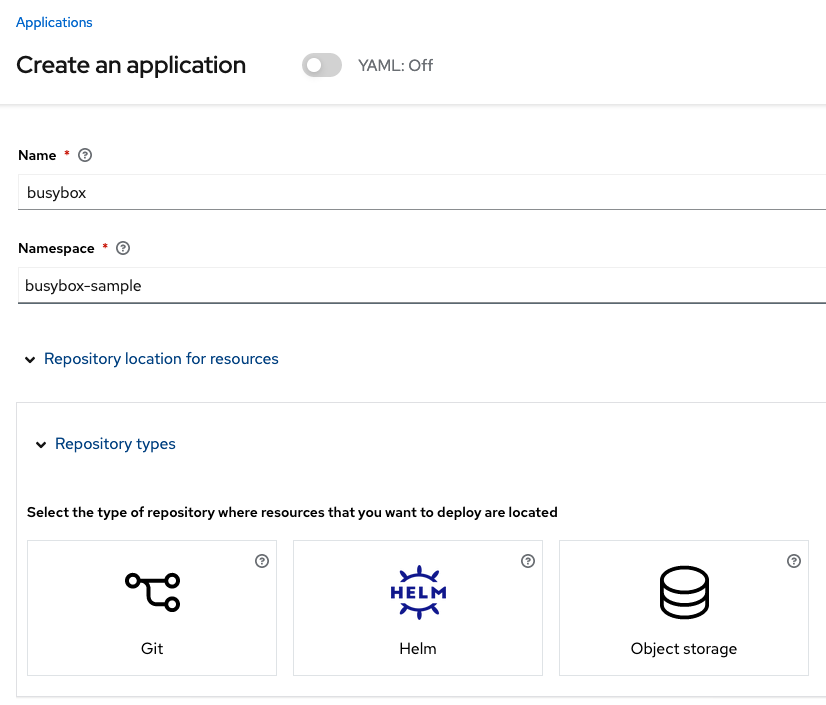
The next section to fill out is below the Git box and is the repository URL for the sample application, the github branch and path to resources that will be created, the busybox Pod and PVC.
|
Make sure that the new StorageClass Example Output:
|
Sample application repository github.com/RamenDR/ocm-ramen-samples. Branch is main and path is busybox-odr.
|
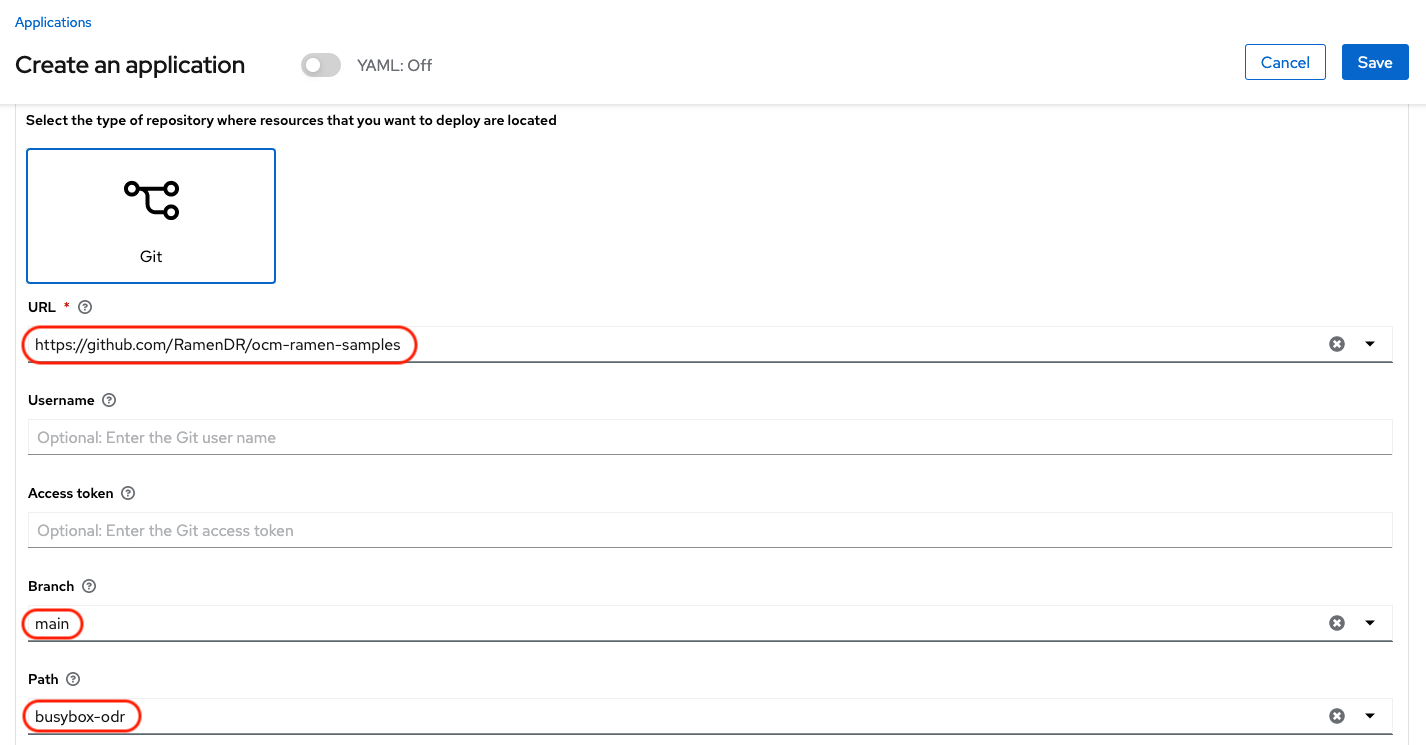
Scroll down in the form until you see Select an existing placement configuration and then put your cursor in the box below. You should see the PlacementRule created in prior section. Select this rule.
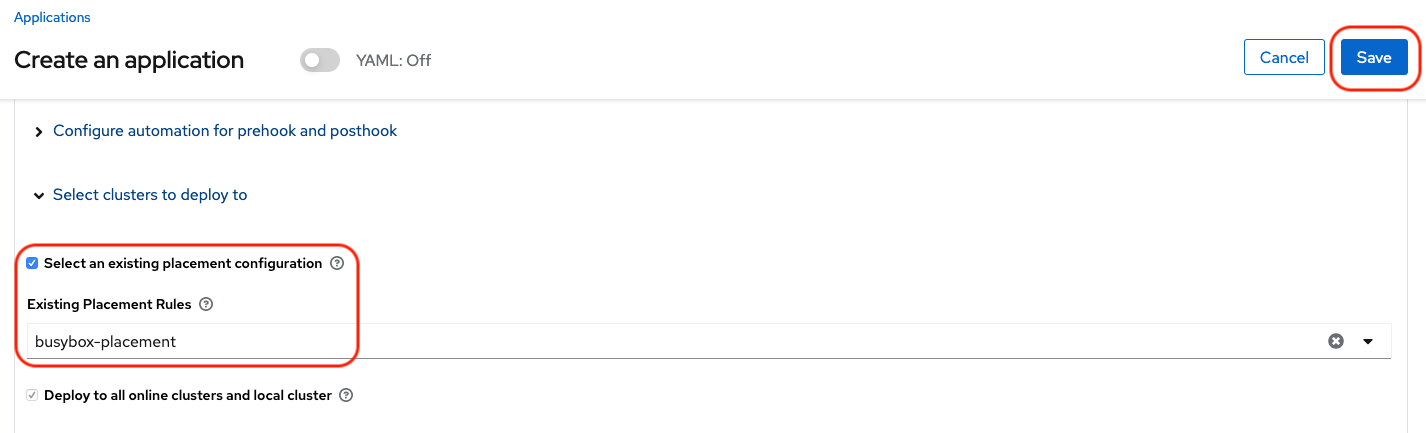
After selecting available rule then select Save in the upper right hand corner.
On the follow-on screen scroll to the bottom. You should see that there are all Green checkmarks on the application topology.
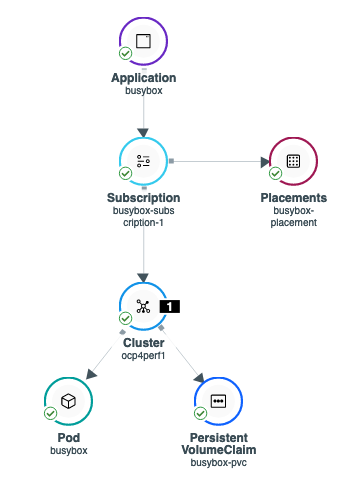
| To get more information click on any of the topology elements and a window will appear to right of the topology view. |
11.4. Validating Sample Application deployment and replication
Now that the busybox application has been deployed to your preferredCluster (specified in the DRPlacementControl) the deployment can be validated.
Logon to your managed cluster where busybox was deployed by ACM. This is most likely your Primary managed cluster.
oc get pods,pvc -n busybox-sampleNAME READY STATUS RESTARTS AGE
pod/busybox 1/1 Running 0 6m
NAME STATUS VOLUME CAPACITY ACCESS MODES STORAGECLASS AGE
persistentvolumeclaim/busybox-pvc Bound pvc-a56c138a-a1a9-4465-927f-af02afbbff37 1Gi RWO ocs-storagecluster-ceph-rbd 6mTo validate that the replication resources are also created for the busybox PVC do the following:
oc get volumereplication,volumereplicationgroup -n busybox-sampleNAME AGE VOLUMEREPLICATIONCLASS PVCNAME DESIREDSTATE CURRENTSTATE
volumereplication.replication.storage.openshift.io/busybox-pvc 6m odf-rbd-volumereplicationclass busybox-pvc primary Primary
NAME AGE
volumereplicationgroup.ramendr.openshift.io/busybox-drpc 6mTo validate that the busybox volume has been replicated to the alternate cluster run this command on both the Primary managed cluster and the Secondary managed cluster.
oc get cephblockpool ocs-storagecluster-cephblockpool -n openshift-storage -o jsonpath='{.status.mirroringStatus.summary}{"\n"}'{"daemon_health":"OK","health":"OK","image_health":"OK","states":{"replaying":2}}| Both managed clusters should have the exact same output with a new status of "states":{"replaying":2}. |
11.5. Deleting the Sample Application
Deleting the busybox application can be done using the ACM console. Navigate to Applications and then find the application to be deleted (busybox in this case).
| The instructions to delete the sample application should not be executed until the failover and failback (relocate) testing is completed and you want to remove this application from RHACM and from the managed clusters. |
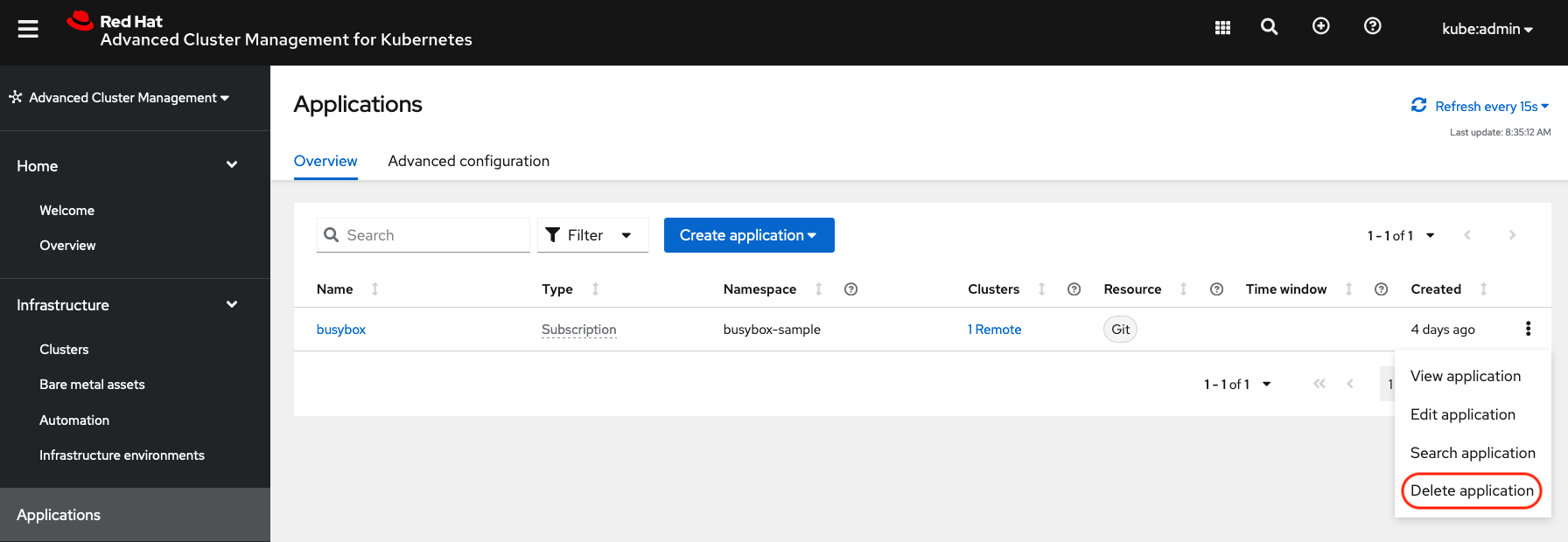
When Delete application is selected a new screen will appear asking if the application related resources should also be deleted. Make sure to check the box to delete the Subscription and PlacementRule.
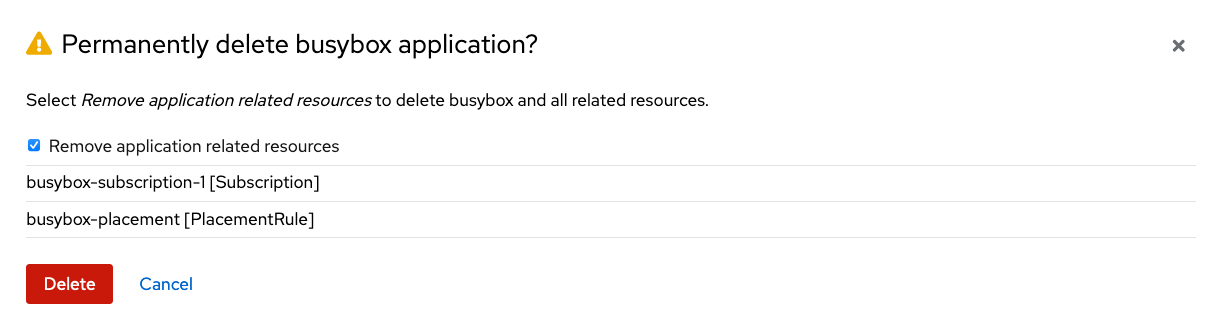
Select Delete in this screen. This will delete the busybox application on the Primary managed cluster (or whatever cluster the application was running on).
In addition to the resources deleted using the ACM console, the DRPlacementControl must also be deleted immediately after deleting the busybox application. Logon to the OpenShift Web console for the Hub cluster. Navigate to Installed Operators for the project busybox-sample. Choose OpenShift DR Hub Operator and the DRPlacementControl.
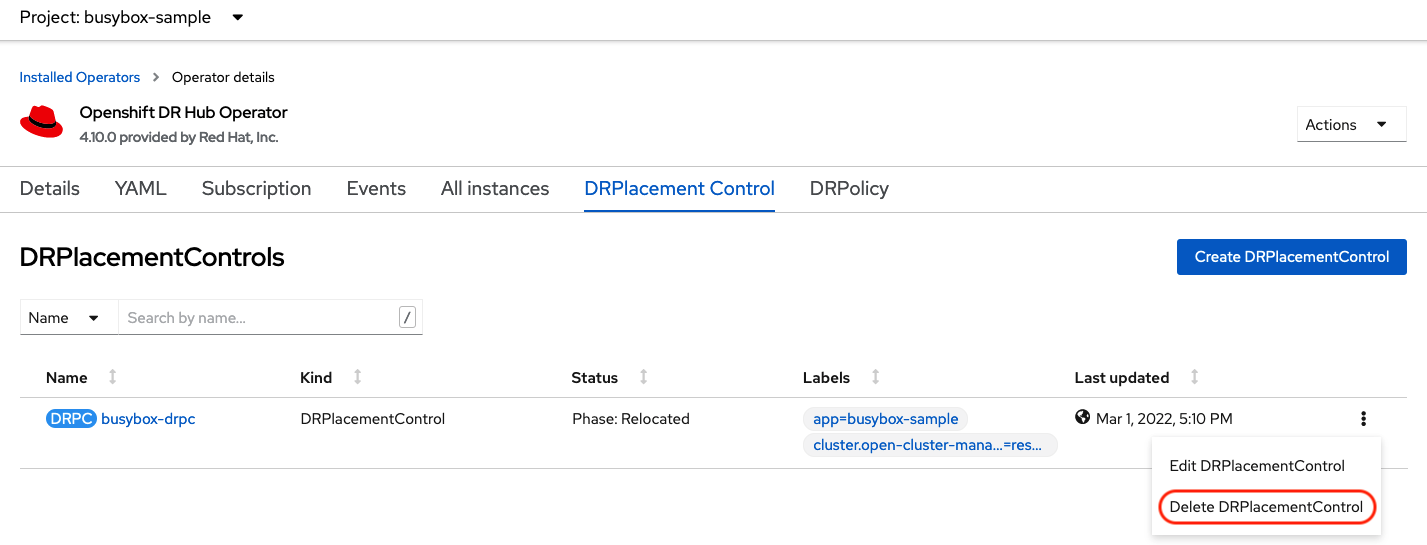
Select Delete DRPlacementControl.
If desired, the DRPlacementControl resource can also be deleted in the application namespace using CLI.
|
| This process can be used to delete any application with a DRPlacementControl resource. |
12. Application Failover between managed clusters
This section will detail how to failover the busybox sample application. The failover method for Regional Disaster Recovery is application based. Each application that is to be protected in this manner must have a corresponding DRPlacementControl resource and a PlacementRule resource created in the application namespace as shown in the Create Sample Application for DR testing section.
To failover requires modifying the DRPlacementControl YAML view. On the Hub cluster navigate to Installed Operators and then to Openshift DR Hub Operator. Select DRPlacementControl as show below.
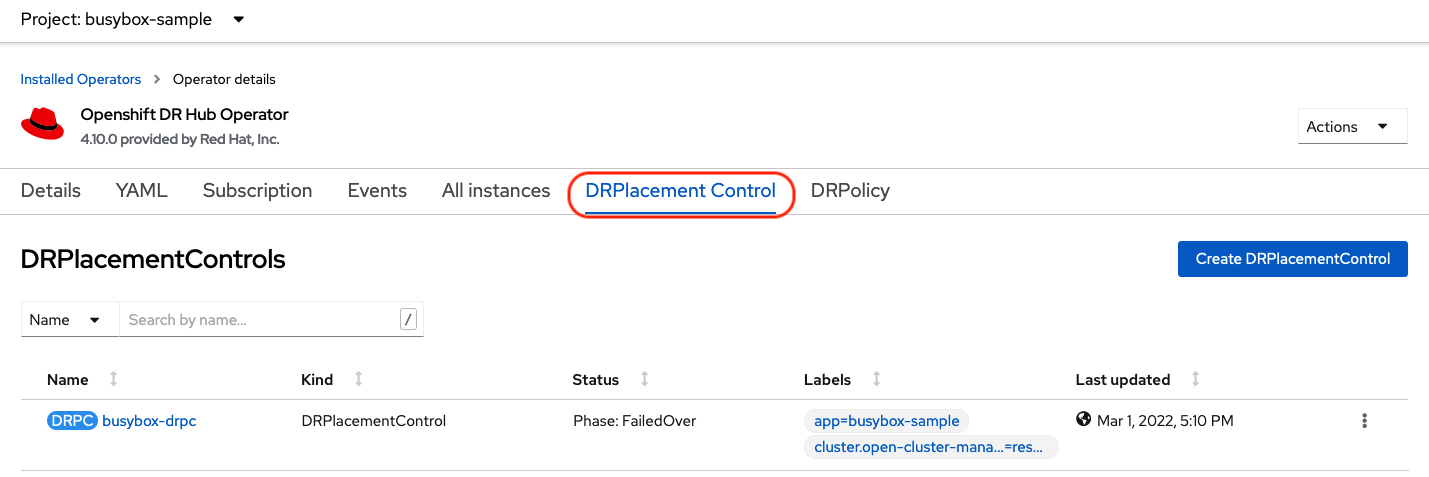
Select drpc-busybox and then the YAML view. Add the action and failoverCluster as shown below. The failoverCluster should be the ACM cluster name for the Secondary managed cluster.
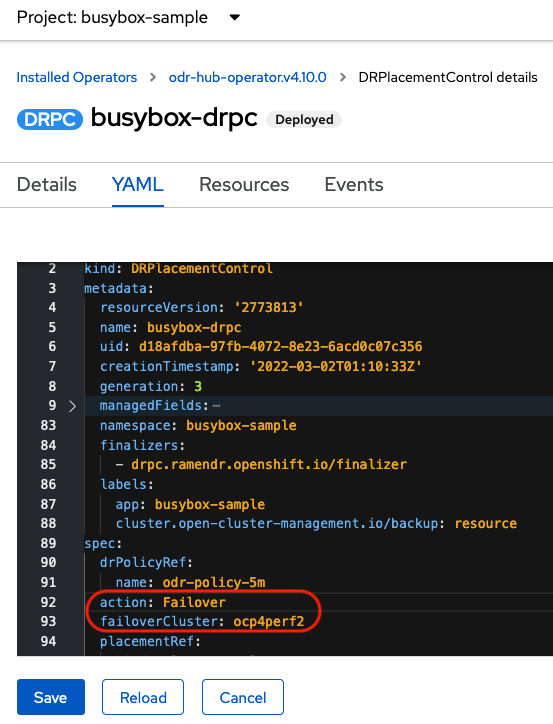
Select Save.
In the failoverCluster specified in the YAML file (i.e., ocp4perf2), see if the application busybox is now running in the Secondary managed cluster using the following command:
oc get pods,pvc -n busybox-sampleNAME READY STATUS RESTARTS AGE
pod/busybox 1/1 Running 0 35s
NAME STATUS VOLUME CAPACITY ACCESS MODES STORAGECLASS AGE
persistentvolumeclaim/busybox-pvc Bound pvc-79f2a74d-6e2c-48fb-9ed9-666b74cfa1bb 5Gi RWO ocs-storagecluster-ceph-rbd 35sNext, using the same command check if busybox is running in the Primary managed cluster. The busybox application should no longer be running on this managed cluster.
oc get pods,pvc -n busybox-sampleNo resources found in busybox-sample namespace.13. Application Failback between managed clusters
A failback operation is very similar to failover. The failback is application based and uses the DRPlacementControl to trigger the failback. The main difference for failback is that a resync is issued to make sure any new application data saved on the Secondary managed cluster is immediately, not waiting for the mirroring schedule interval, replicated to the Primary managed cluster.
To failback requires modifying the DRPlacementControl YAML view. On the Hub cluster navigate to Installed Operators and then to Openshift DR Hub Operator. Select DRPlacementControl as show below.
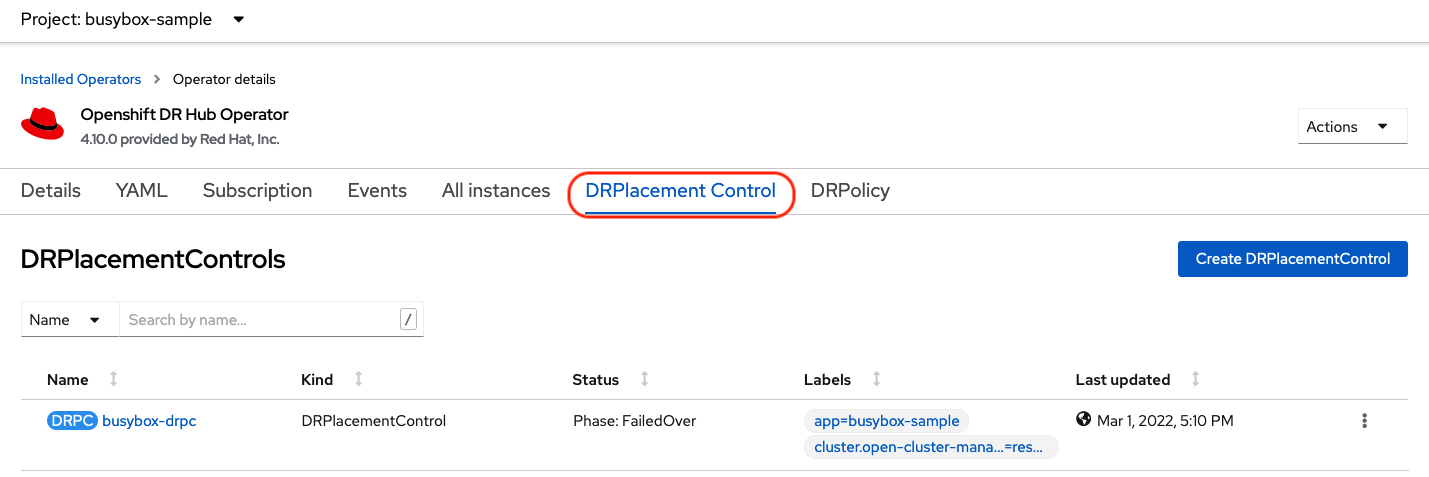
Select drpc-busybox and then the YAML form. Modify the action to Relocate as shown below.
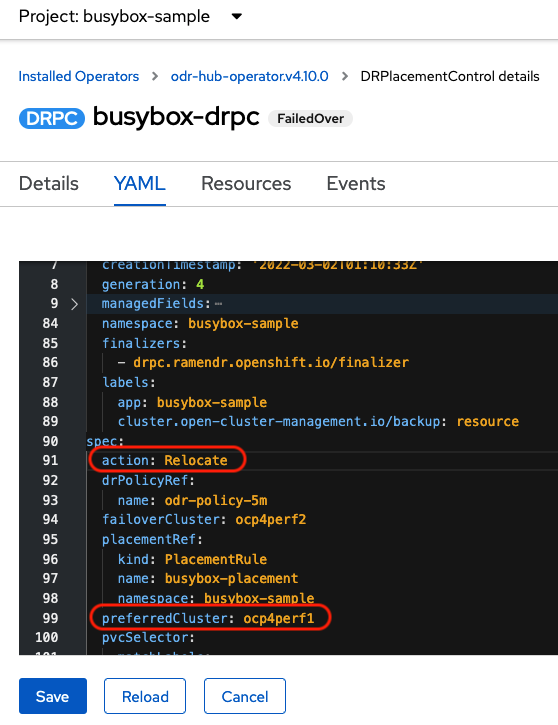
Select Save.
Check if the application busybox is now running in the Primary managed cluster using the following command. The failback is to the preferredCluster which should be where the application was running before the failover operation.
oc get pods,pvc -n busybox-sampleNAME READY STATUS RESTARTS AGE
pod/busybox 1/1 Running 0 60s
NAME STATUS VOLUME CAPACITY ACCESS MODES STORAGECLASS AGE
persistentvolumeclaim/busybox-pvc Bound pvc-79f2a74d-6e2c-48fb-9ed9-666b74cfa1bb 5Gi RWO ocs-storagecluster-ceph-rbd 61sNext, using the same command, check if busybox is running in the Secondary managed cluster. The busybox application should no longer be running on this managed cluster.
oc get pods,pvc -n busybox-sampleNo resources found in busybox-sample namespace.